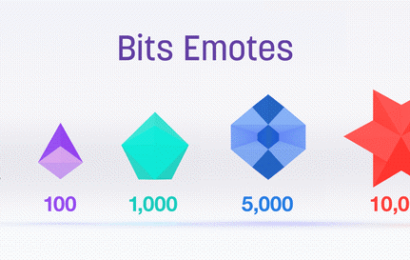Twitch is a choice platform for live streaming games, e-sports competitions, music broadcasts, curated content, and other streams. But can you stream Omegle on Twitch?
Twitch doesn’t expressly allow Omegle streams on its platform, but there are ways to stream Omegle on Twitch. However, Twitch users who decide to stream Omegle run the risk of temporary or permanent account suspensions.
Apart from being a direct competitor to Twitch, Omegle has experienced several issues with its handling of explicit content. Avoiding account suspensions for streaming Omegle on Twitch could be tricky, but the steps in this guide could prove vital.
Is Streaming Omegle against Twitch ToS?
Twitch Community Guidelines clearly tags streaming content from random video chat applications as a ToS violation. Accounts found to have streamed video chat applications like Omegle, Chatroulette, etc. risk getting their account suspended or banned.
Can You Get Banned on Twitch for Omegle?
Yes, Twitch users can get banned for streaming Omegle on their channels. First-time violations for streaming Omegle on Twitch are usually greeted with a temporary account suspension.
However, repeat offenses for streaming video chat apps like Omegle on Twitch could attract a permanent account ban.
How Long is Twitch Suspension for Streaming Omegle?
Twitch account suspensions for streaming Omegle usually range from 1 – 30 days. Repeat violations for streaming Omegle on Twitch attract an irreversible ban.
How to Stream Omegle on Twitch
Step 1: Log into Omegle
Access Omegle by visiting www.omegle.com

Step 2: Start a live session

Step 3: Open OBS
Install and open the OBS client software compatible with your operating system. OBS client software is available free on Windows, Linux, and macOS-enabled systems.

Step 4: Channel your OBS feed onto Omegle
Run your Omegle feed through OBS by making it a source on your streaming client. Click the ‘+’ icon on OBS to get your Omegle feed streamed through any created scenes.

Step 5: Open Twitch
Log into your Twitch account after visiting their official website (www.twitch.com)

Step 6: Stream Omegle feed (on OBS) to Twitch
Note that it’s better to censor content from your Omegle session to avoid violating any ToS guidelines governing Twitch.
How to Safely Stream Omegle on Twitch
Step 1: Log into Omegle
Log into Omegle by visiting www.omegle.com.

Note that you will need a primary (built-in) or accessory webcam activated to access Omegle from your device. You will also need a laptop or desktop to access all of Omegle’s functions with ease.
Step 2: Start a live session

Step 3: Open OBS
Next, launch the OBS client installed on your computer.
If you’re a first-time user, you’ll need to set up your OBS to function at an optimized rate for streaming.
To do this, select ‘Optimize for streaming, recording is secondary’ on the Auto-Configuration Wizard window and click Next.

Next, select the Base Canvas resolution of your monitor and its Frame per Second (FPS) rate.

Click Next.
Then select the streaming service you want OBS optimized for by choosing Twitch from a drop-down box.

Clicking on Next will connect your account through OBS’s official website to complete your setup.
Step 4: Set up ‘Switch to Scene’
Switch to Scene is vital to help you stream Omegle on Twitch without getting banned. First, you need to go to File > Settings to open the Settings window.

Next, click on the Hotkeys tab (above Advanced) on your Settings tab. Scroll on this section to the Scene column where you will see ‘Switch to scene’.

Click on the ‘+’ icon to add a specific hotkey for switching scenes in moments across streams. Select your preferred button(s) and click OK.

Give your scenes names through the Add Scene Collection window.

Added scenes will appear under ‘Scene Collections’ on your OBS Home screen.

Step 5: Channel your OBS feed onto Omegle
Next, select the Source where Omegle is loaded on and relay it onto your OBS.
Step 6: Open Twitch
Access your Twitch account and stream OBS feeds onto it.

Step 7: Stream Omegle feed (on OBS) to Twitch
Streaming Omegle on Twitch through OBS is possible, but requires an immense amount of attention to avoid getting banned.
The ‘Switch to Scene’ hotkey makes it easy to switch scenes from Omegle whenever sexually-explicit content is being displayed.
How to Get Unbanned for Streaming Omegle
Step 1: Download a VPN
Let’s say you chose Windscribe as your preferred VPN and install its client software on your PC. Next, you’ll need to register an account with your email address and other contact information.
Step 2: Launch your VPN
Next, launch your VPN client software from your PC.

Step 3: Choose a different IP
Select an IP address different from the one Omegle banned. Next, log into Omegle and you should get direct access to contact other users.

Omegle bans can last for much longer than suspensions on Twitch. Regular Omegle bans could last from 7 – 120 days based on the number of infringements and previous suspensions.
But using the steps above makes it easy to get unbanned from streaming Omegle whenever you want.