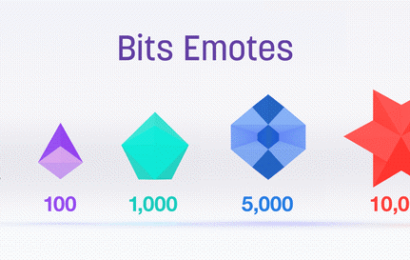Twitch is a favorite platform for streaming live gaming sessions, lifestyle hacks, and other content. Some Twitch channels might be available only to subscribers and closed to general viewers.
In most cases, channels with a “This Video is Only Available to Subscribers” page have their content reserved for subscribers. Interested Twitch subscribers might have to pay within $5 – $25 to view content on a subscriber-only channel.
It’s possible to take some steps to view subscriber-only content on Twitch without paying any subscription fees. That’s why this article provides vital tips to help you view subscriber VOD content on Twitch without hassle.
Why Does Twitch Say This Video is Only Available to Subscribers?
Twitch might display “This Video Is Only Available to Subscribers” when a channel’s content is reserved for subscribers only. Subscribers might need to pay within $5 to $20+ to access content on some paid channels.
In some cases, “This Video Is Only Available To Subscribers” may pop up when a channel just posts new content. The glitch might last for some minutes before videos become available for general viewing again.
How to Make Videos Only Available to Subscribers on Twitch
First way to make videos only available to subscribers on Twitch: Through Stream Manager
Step 1: Open Twitch
Google the keyword ‘Twitch’ to access related links. Click on twitch.tv to access the streaming site’s main page.

Step 2: Go to Your Dashboard
Your Twitch Dashboard has several windows in the Creator Camp and other sections. But what you really need to make videos exclusively for subscribers

Step 3: Go to Stream Manager
From your dashboard, select Stream Manager to access a menu with options to make videos.

Step 4: Go to Quick Actions Tab
The Quick Actions tab is located to your screen’s right side and contains several options. You can choose to edit streams, clip chats, initiate a raid, and much more from this tab.

Step 5: Select Edit Stream Info
Select ‘Edit Stream Info’ from available settings on the Quick Actions tab.

Selecting the ‘Edit Stream Info’ button sends you to a settings tab with more custom settings.
Step 6: Select Audience to ‘Subscribers Only’
From the options available, select the sub-category audience. Switch audience to Subscribers Only to make all your Twitch VODs unavailable for free viewing.

Second way to make videos only available to subscribers on Twitch: Through Settings
Step 1: Open Twitch
Log into Twitch with your username and password.

After entering the correct login information, you will be redirected to your dashboard.

Step 2: Click Profile icon

Step 3: Go to Creator Dashboard

Step 4: Click Settings

Step 5: Click Affiliate

Step 6: Scroll to Subscriptions
Toggle the Subscriber-only button to ON at your Subscriptions sub-category.

Note that the Affiliates and Subscriptions sections will not be available for non-affiliates. You need to satisfy certain requirements to become a Twitch affiliate and gain access to manage subscriptions.
Third way to make videos only available to subscribers on Twitch: Toggling Moderators and VIPs viewing to ON
Step 1: Log into your Twitch account
Step 2: Go to Creator Dashboard

Step 3: Go to Stream Manager

Step 4: Toggle Include Moderators and VIPs to ON
With this method, you’ll have to deny other members of your channel access if you want to create private streams.
How to Watch Subscriber-Only Videos on Twitch
First way to watch subscriber-only videos on Twitch: Through pogu.live
Step 1: Visit pogu.live
You don’t need to enter your Twitch login credentials to access subscriber-only VODs on pogu.live

Step 2: Search the username of your preferred Twitch streamer
Search out the username of streamers with subscriber-only videos on Twitch. Many videos accessed from pogu.live are available in different formats too.

Step 3: Select from Subscriber-only videos
You can search all videos from a Twitch streamer’s channel and get deleted videos too.

How to Watch Past Videos on Twitch without Subscribing
Second way to watch past videos on Twitch without subscribing: By storing past broadcasts
Step 1: Open Twitch

Step 2: Go to Home Tab

Step 3: Go to Settings
Several options are under the Settings tab. Stream, Channel, Moderation, and Affiliate are the major settings available in this tab.

Select Stream to access options relevant to watching your past broadcasts.
Step 4: Go to Stream > Toggle ON Store past broadcasts
Toggle Store past broadcasts to ON under VOD Settings.

With this setting, you can easily store previous broadcasts and watch them later. Subscribers to your channel will have access to your previous streams too.
This Video Is Only Available To Subscribers Bypass Twitch Prime
Searching out streamers’ videos directly is the fastest way to bypass “This Video Is Only Available To Subscribers” without Twitch Prime.