The Bell Home Hub 3000 Range Extender is a mesh system consisting of a modem router hybrid and access points or pods that you can place anywhere else in your home or office to improve the internet signal coverage of your WiFi. The Bell Home Hub comes with 12 built-in internal antennas and a built-in battery that would greatly improve one’s internet signal and may even be used even if there is a power outage within your area.
The bigger hexagonal access points or pods that come with the modem router hybrid are designed to be placed in areas where you want a faster internet connection. You can look for the optimum location where to place the pods through the Bell mobile application.
How to set up my Bell Home Hub 3000 Range Extender?
In order to set up your Bell Home Hub 3000 Range Extender, you must first connect your Home Hub to the ethernet port on your computer or laptop. Then, open your web browser and go to this link: 192.168.2.1. After entering the link, you can now access the modem’s configuration. On the upper right corner of the webpage, you will see “Modem login”. Click on that and type in “admin” as your password.
Next, set up your internet connection. On the left side of the webpage and under the Service Health, you would see “Fibe Internet”. Click on that and then you would be brought into a dashboard where you would have to enter your full NCF account ID (@ncf.ca) as your user ID. Then, input as well your DSL password in the password bar. You can get the DSL password by contacting the Bell office. After this, click on either “Change” (if new credentials have been inputted) or “Save”. Then, click on the close (X) button to return to the main page or screen.
1. Connect your Home Hub to the Ethernet port.
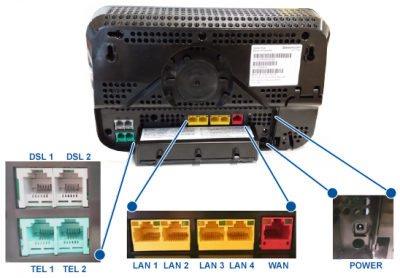
2. Go to this URL: 192.168.2.1.
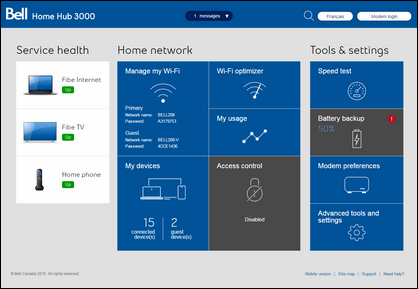
3. Click on Fibe Internet.
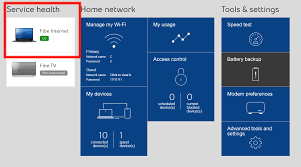
4. Enter your full NCF account ID as your user ID and input your DSL password.
To configure your WiFi settings, under the Network, click on “Manage WiFi”. It would allow you to change your WiFi wireless settings. Input a network name or SSID and choose a password for your wireless network. Click on “Save”. Click the close (X) button to return to the main page or screen.
To secure the admin interface, click on “Modem Preferences” under the Tools and Settings bar. Set a new password in order to change the password that was entered earlier (“admin”). This can be done by putting “admin” on the current password. Then, type the password of your choice on both the New Password and Confirm Password fields. You may also fill out the Contact Information below the Modem Password in order to recover your password in case you have forgotten it. Again, click the close (X) button to return to the main page or screen.
You would also need to disable the UPnP setting. In order to do so, go to the “Advanced Tools and Settings” under the Tools and Settings bar. Then, turn the UPnP setting off.
Checking your internet connection
Once the following modifications have been incorporated, open a web browser, then go to any website to check whether the internet connection has been successfully made available.
Considering the access points or pods that come with the Bell Home Hub 3000 Range Extender, it is therefore highly recommended to download the free mobile Bell application in order to configure and set up the access points. Tap the pods that are plugged into the wall to activate them. You may also set up a name for each pod. You can base the names on where the pods are located within your house or office. For instance, you may name the pods as kitchen pods or garden pods.
In addition, the Bell application allows you to control your home internet even if you are not in your home. You can do things such as looking at the devices on the network and which pod the devices are connected to. In fact, you can even share your network name and password with your visitors or guests through email or text message.
What is the Best WiFi Range Extender for Bell HomeHub 3000?
In reality, there are several brands of WiFi range extenders to consider that ensure good service and quality. In fact, it is difficult to say which would be the best Bell wifi network extender among those. Nevertheless, the most important thing you must take note of is that the Wifi extender you are planning to buy must comply with the specifications of your WiFi.
TP-Link, Netgear Nighthawk, and Verratek are amongst the most popular brands of WiFi range extenders. If you would search on the internet, you may see a lot of recommendations including the TP-Link RE650, Verratek DB1200, Netgear Nighthawk EAX80, and Netgear Nighthawk EX8000.
Can I connect a router to Bell Home Hub 3000 Range Extender?
You can actually use your own router with the Bell Home Hub 3000. In order to connect this, you must modify the settings of both the Bell Home Hub 3000 modem and your router.
To modify the Bell 3000 Modem, you need to go to the following link: http://192.168.2.1/?c=dashboard. Make sure you turn off the WiFi functionality in your WiFi Advanced Settings. After this, turn on Mac Filtering by putting your router as an allowed device. Then, turn off the WPS. After this, open your web browser and go to My Bell Services. Input your user ID and password. Take note that your user ID must start with “b1”. Then click on “Save” and “Close”.
With regards to modifying the settings of your router, look first for the WAN settings and make sure you incorporate the following modifications: (1) Enable WAN, (2) Enable NAT, (3) Connect to WAN automatically, (4) Disable UPnP, and (5) Get WAN automatically. Also, set your router username to the same user ID as your Bell Home Hub modem (the one which starts with b1), and the password to the same Bell Home Hub modem password as well.
Upon modifying the above settings, you may now enjoy using your router and the Bell Home Hub modem altogether.
Are WiFi extenders worth it?
WiFi extenders or boosters are termed as such as they extend the WiFi signal in order to resolve issues regarding dead zones- areas from where the WiFi signal was not able to reach.
Using WiFi extenders would help you get wireless coverage so that you can have an internet connection even if you are in the basement of your house or any area deemed to have a poor internet connection. If you would think carefully about it, WiFi extenders are actually worth it. In fact, they are affordable and offer simple ways how to boost your internet coverage.
Basically, the most important advantage of WiFi extenders is that it helps you get rid of areas with poor or no internet connection at all. Such would be the case, especially when your house is large; hence, making it inevitable to experience poor connection in some areas. It may also come in use particularly when you would want to use the internet outside your home.
Moreover, WiFi extenders are designed in order to distribute internet signals within your home, for instance, to fill in these so-called dead spots. You may even add faster speeds and new features to your WiFi network with the use of these extenders. More than that, adding extenders to your WiFi network would actually help you upgrade automatically to the latest WiFi technology.





