Most internet users have come across an “Error 404: Page not Found” message while surfing the Web. Most sites don’t have anything to offer visitors through their 404 page, but Discord seems to be different.
The Discord 404 page is what users get to when they type a wrong or disabled Web address related to Discord. All Discord users can also access an Easter egg and legacy displays through the official 404 page.
Taking cues from this guide makes it easy to locate hidden details on the Discord 404 error page whenever you visit.
What is the 404 Page on Discord?
The 404 Page on Discord is a result of any page not found error. Typing the Discord address incorrectly will cause this error page to come up.
Seeking old, deleted Discord web pages may also cause the error to occur. In the case of Discord, multiple features are available to users.
The 404 page on Discord has four redirecting links to three official social media links and Web homepage. Users can also access hidden features on Discord’s 404 page (more info on that below).
How to Fix 404 Discord Error
A. Restart Discord’s process (on Windows OS)
1. Right-click on your computer’s taskbar pane

2. Click on Start Task Manager
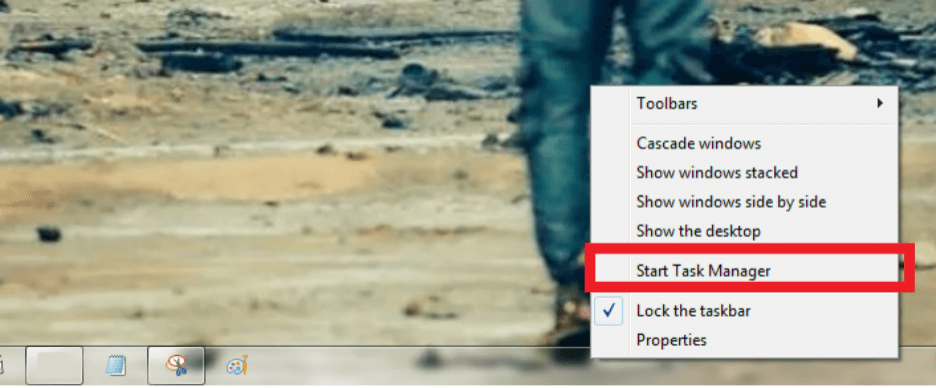
3. Go to Processes tab
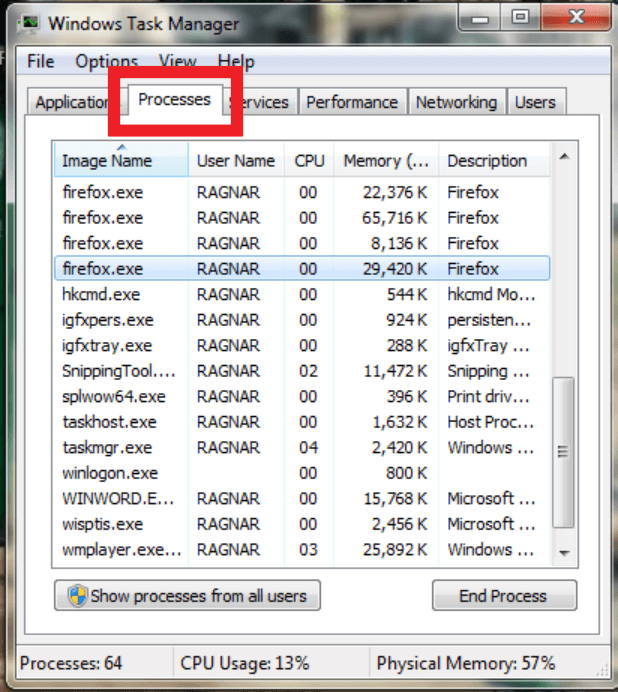
4. Locate Discord.exe and click End Process Tree
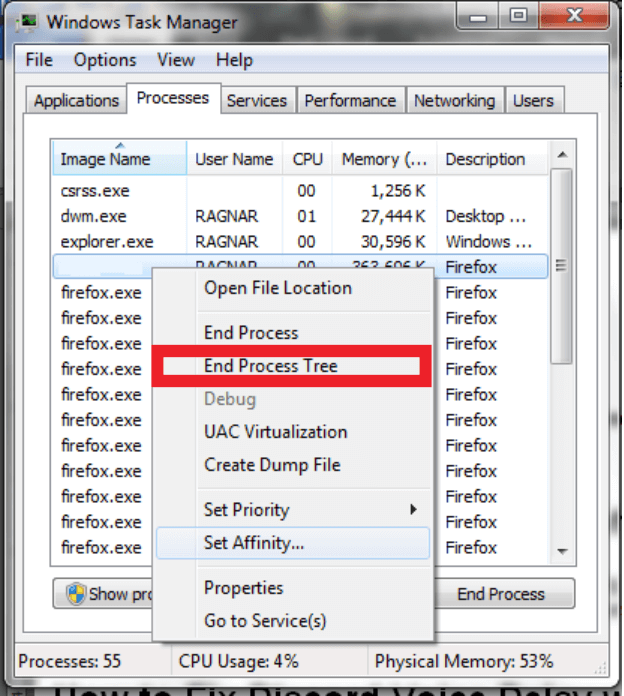
B. Disable in-game overlay
1. Log into your Discord account
Visit Discord’s website (www.discord.com) and enter your login details to access your account. You can also access your account through Discord’s mobile or Web apps.
2. Tap User Settings
Go to User Settings on your Home tab.
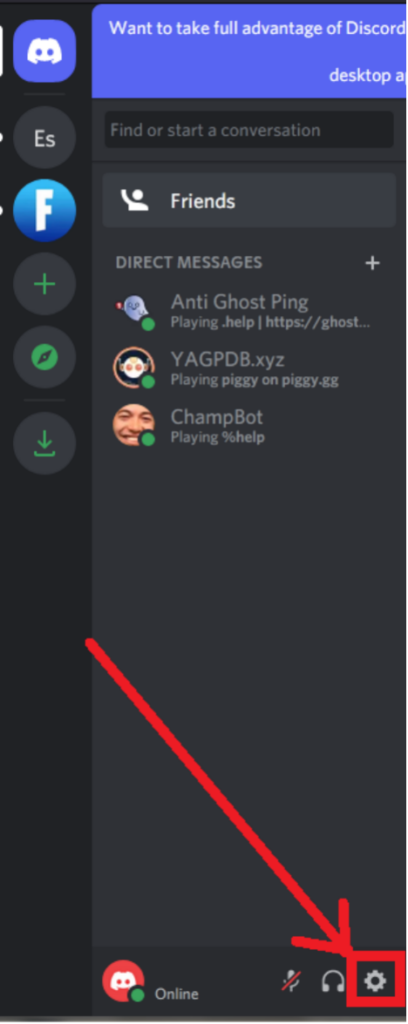
3. Toggle ‘Enable in-game overlay’ to Off
Access Overlay from all available options under User Settings.
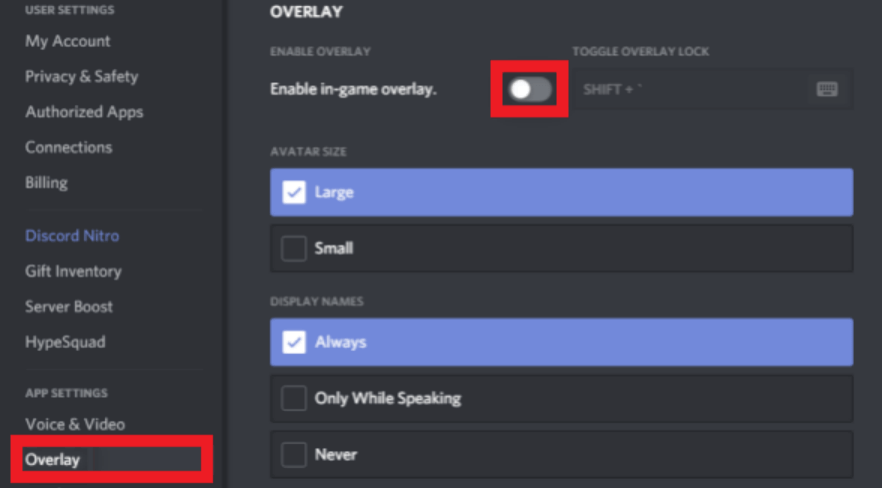
Click on Enable in-game overlay button to turn it off.
How to Get on the Page
A. By typing the wrong website address after www.discord.com
1. Open your device’s browser
You need to open your computer or mobile device’s browser to access Discord’s 404 page.
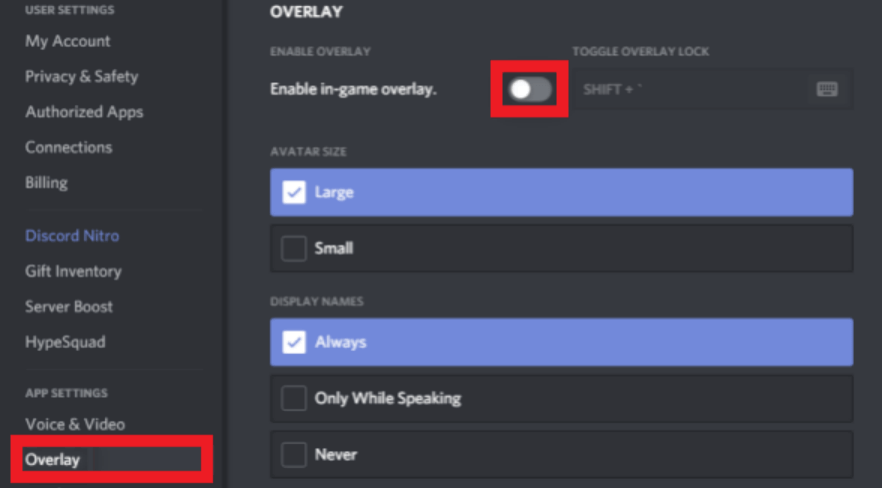
2. Type the address www.discord.com/ on your browser’s address bar
Next, type www.discord.com/ on your browser. Don’t tap Enter or you will be sent to Discord’s main menu.

3. Add characters unrelated to any of Discord’s existing pages
After typing www.discord.com/, type obscure characters (after the forward slash).

4. Tap Enter
Next, tap Enter on your device’s keyboard. You’ll be redirected to Discord’s 404 page automatically.
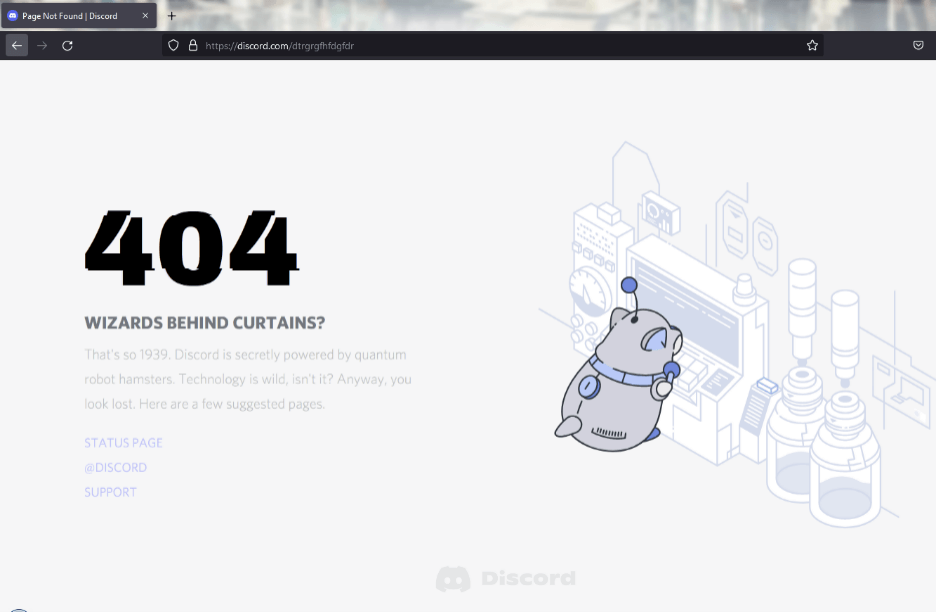
B. By visiting www.discord.com/404
1. Open your device’s browser

2. Type the address www.discord.com/404 on your browser’s address bar

3. Tap Enter
C. By visiting www.discord.com/features
1. Open your device’s browser

2. Type the address www.discord.com/features on your browser’s address bar

3. Tap Enter
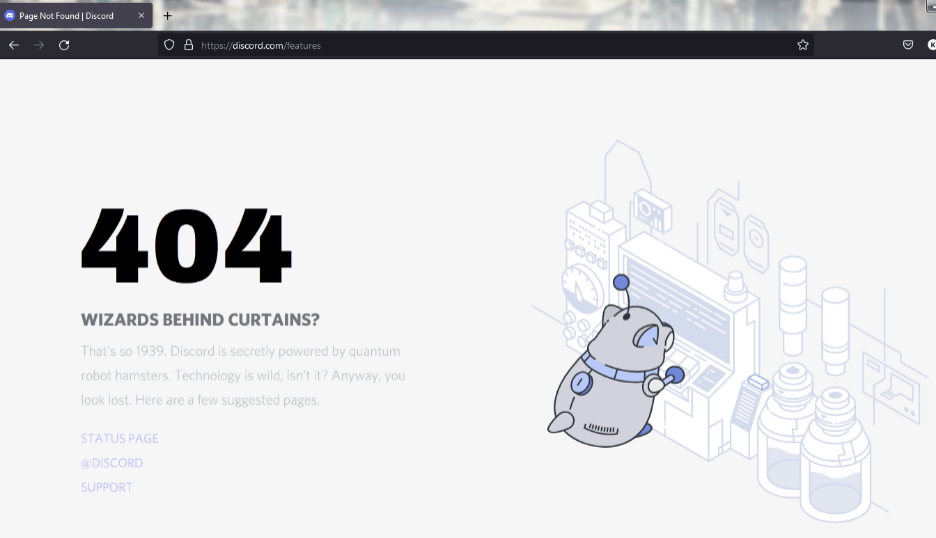
How to Get Rid of 404 Wizards Behind Curtains Discord
A. Restart the Discord Client app
1. Run Discord and go to User Settings
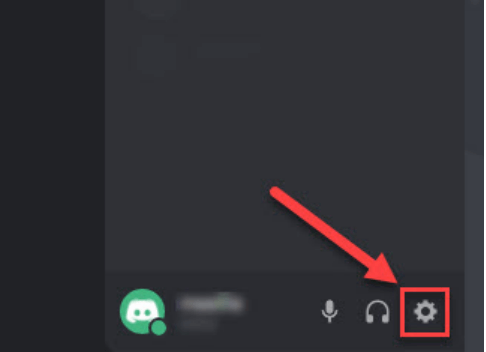
2. Click Log Out
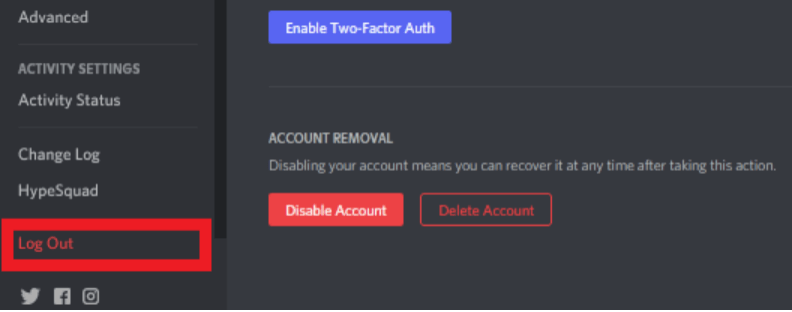
3. Restart the app and log in
Logging into your Discord account after logging out could be enough to solve the 404 page issue.
B. Restart/change your internet connection
Switching your internet connection to a stronger network may be all that’s required to fix the 404 error. Check if your device’s internet connection is strong enough to smoothly open Discord’s pages.
Secret Button
The Discord 404 page includes a secret button positioned on the right-hand side of a robo-hamster on your screen.
Easter Egg
On the Discord 404 page, the Easter egg ‘SNEK’ is hidden underneath a button for a robot hamster. The Easter egg button is positioned to the left of two jars receiving drops of liquid from a feeder.
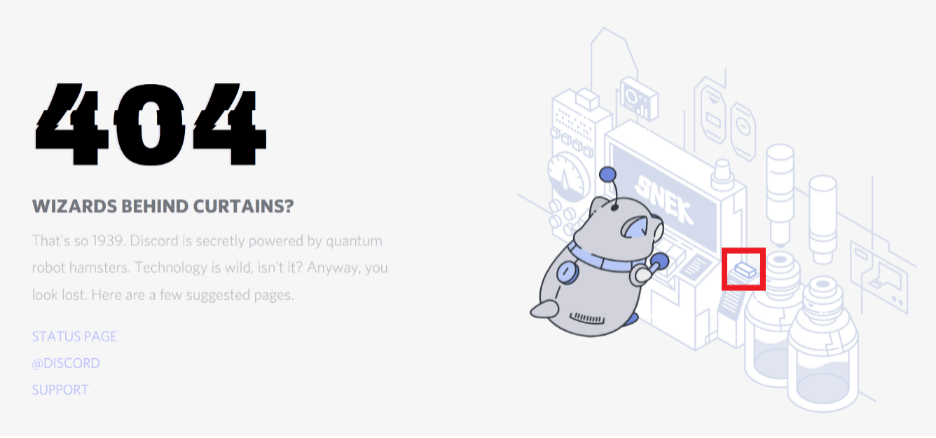
You can easily locate the Easter egg button as it possesses a different outline from every other image (pictured above).
Clicking on the Easter egg button redirects you to a ‘Push SNEK’ gaming session.
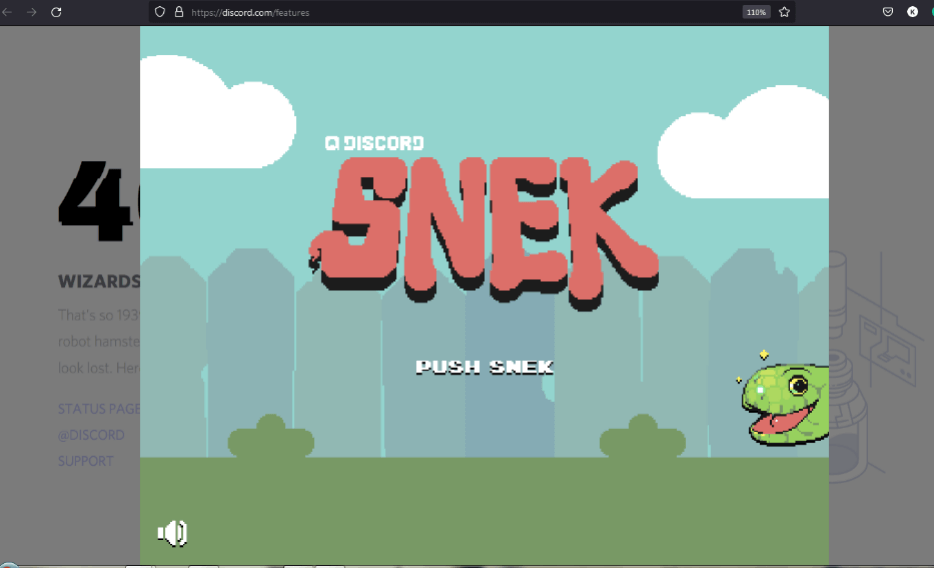
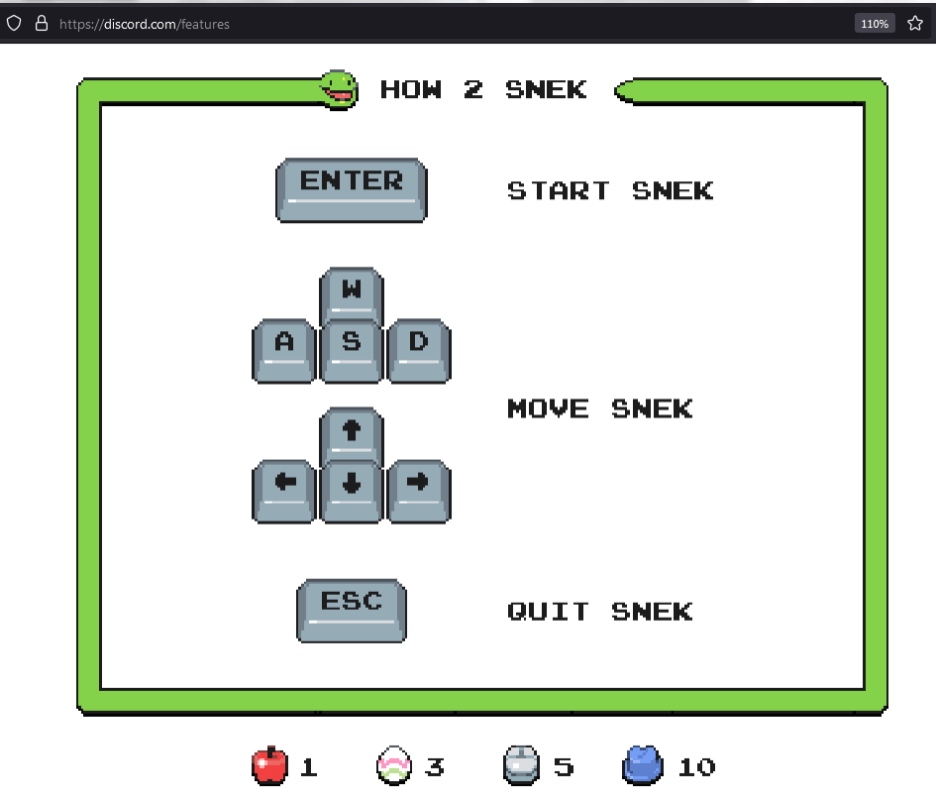
Tapping Enter will begin the SNEK session until your character collides with any of the four barriers in-game.
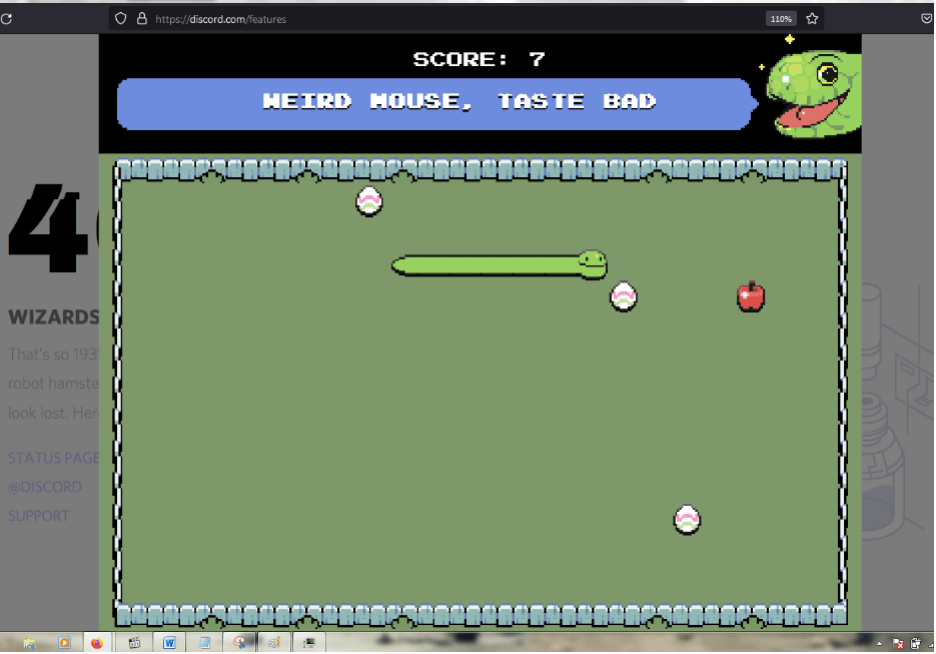
How to Get Rid of the Error
Get rid of Discord 404 page through the path: Discord > Settings > Overlay > Enable in-game overlay (off button).
On Windows, you can also follow the path below to get rid of Discord 404 page:
Taskbar (right-click) > Start Task Manager > Processes > Discord.exe (right-click) > End Process Tree > Restart Discord app





