Are you looking for a way to downscale your video streams without sacrificing quality? In this blog post, we’ll introduce you to the Downscale Filter for OBS. We’ll show you how to set it up and how to use it to get the best results for your streams. So, keep reading to learn more!
A downscale filter helps to smooth out the image and remove jagged lines or artifacts. This is especially important when streaming in high definition, as a poor-quality stream can be very distracting for viewers.
The best downscale filter for OBS will vary depending on your specific computer hardware and internet connection. We’ve provided a comparison of the most popular downscale filters below to help you make the best decision for your own stream.
Many streamers wonder if using a downscale filter even matters. In short, yes – it absolutely does matter! The right downscale filter can help improve the overall quality of your stream, providing a smoother viewing experience for your audience.
What is A Downscale Filter on OBS?
A downscale filter helps to smooth out the image and remove jagged lines or artifacts. This is especially important when streaming in high definition, as a poor-quality stream can be very distracting for viewers.
The best downscale filter for OBS will vary depending on your specific computer hardware and internet connection. For most users, the “Bicubic” downscale filter will provide the best results.
To change the downscale filter in OBS, open the settings menu and go to the “Video” tab. Under the “Downscale Filter” drop-down menu, select the desired filter. Be sure to test out different filters to see which provides the best results for your setup.
Different Downscale Filters on OBS
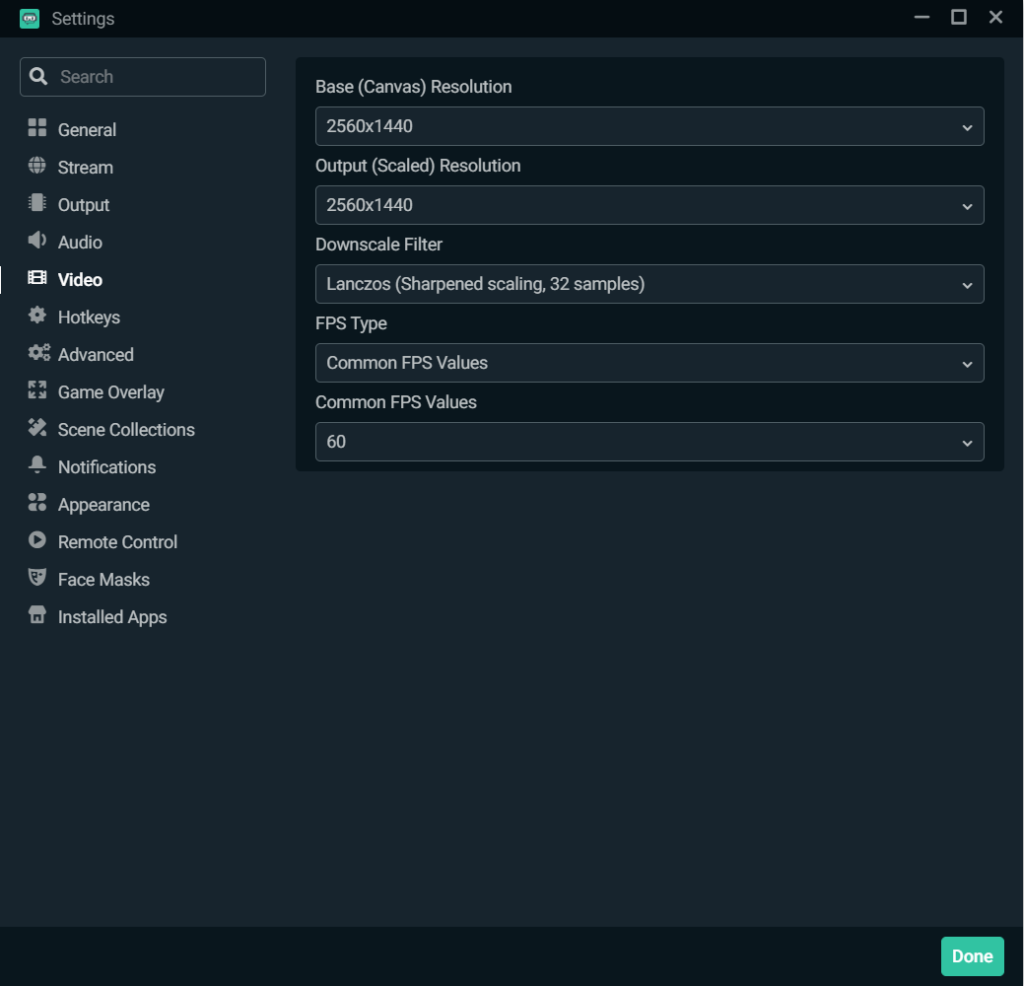
There are different downscale filters available on OBS.
1. Bicubic: This is the default filter used in OBS. It does a decent job at downscaling but can sometimes create blurry images.
2. Bilinear: This filter is similar to Bicubic, but generally produces sharper images.
3. Lanczos: This is the best quality filter, but can sometimes take longer to render.
4. Point: This filter is the quickest to render but produces the lowest quality images.
5. Spline: This filter produces images that are somewhere in between Lanczos and Bicubic in terms of quality.
Does downscale filter matter?
Yes, using a downscale filter can help improve the overall quality of your stream. It smoothens the image, making it more pleasant for viewers to watch. The right downscale filter also helps remove jagged lines or artifacts, further enhancing the quality of your stream.
No matter what downscale filter you choose, be sure to test it out ahead of time to ensure it works well with your computer hardware and internet connection. The wrong filter can cause lag or other issues, so it’s important to find the right one for your setup.
In general, the “Bicubic” downscale filter provides the best results for most users. However, you may need to experiment with different filters to find the one that works best for your particular setup.
What is the best downscale filter for OBS?
There are many different types of downscale filters available for OBS, and the best one for you will often depend on your specific needs and preferences. Some of the more popular downscale filters include the Bicubic, Lanczos, and Spline filters. Normally, Bicubic is the best downscale filter for OBS if you want to achieve the highest quality video possible. However, if you’re looking to reduce the file size or increase performance, then Lanczos may be a better option.
It also varies depending on your PC configuration and internet connection. If you have a low-end PC and/or a slow internet connection, then you may use Spline as it requires less processing power. Ultimately, the best downscale filter for OBS is the one that works best for you and your specific situation.
What downscale filter should I use for my twitch streams?
The best downscale filter for Twitch streams will again depend on your specific needs and goals. However, some good options to try to include the bicubic, bilinear, and Lanczos filters. Experiment with each of these options to see which produces the best results for your particular setup.
Generally, if you have high-speed internet connectivity and a good quality webcam, then using the bicubic filter should give you the best results. But if you have slower internet speeds or a lower quality webcam, then the bilinear or Lanczos filters may be better choices.
OBS Downscale filter comparison
When it comes to downscaling your video for Twitch, there is no one-size-fits-all solution. The best filter for you will depend on a variety of factors, including the quality of your original source material, the power of your CPU, and your personal preferences.
That being said, some good filters to try include the bicubic, bilinear, and Lanczos filters. Each of these has its own strengths and weaknesses, so it’s important to experiment with each one to see which produces the best results for your particular setup.
Bicubic
The bicubic filter is a high-quality downscale filter that does a good job of preserving detail while still reducing file size. However, it can be computationally intensive, so it may not be the best choice if you’re working with limited CPU resources.
Bilinear
The bilinear filter is a lower-quality downscale filter that sacrifices some detail in favor of smaller file sizes. It’s less computationally intensive than the bicubic filter, so it may be a better choice if you’re working with limited CPU resources.
Lanczos
The Lanczos filter is a high-quality downscale filter that does a good job of preserving detail. It’s also less computationally intensive than the bicubic filter, so it may be a better choice if you’re working with limited CPU resources.
Point
The point filter is a low-quality downscale filter that sacrifices detail in favor of smaller file sizes. It’s the simplest of the downscale filters, so it’s the most computationally efficient. However, it produces poor results and is not recommended for use with Twitch streams.
Finally, remember to test your settings before going live to ensure that everything looks and sounds the way you want it to.





