Discord channels or servers vary from server to server. Some servers consist of family, classmates, and friends, and larger communities about trendy topics such as NFT trading and Crypto is multiplying inside the said platform. Downloading the discord server icon is just as easy as one to two clicks. Once you get the source code of the Discord Server’s Icon, you can open the image in a new tab and directly download it. Follow this guide on how to download a Discord server icon.
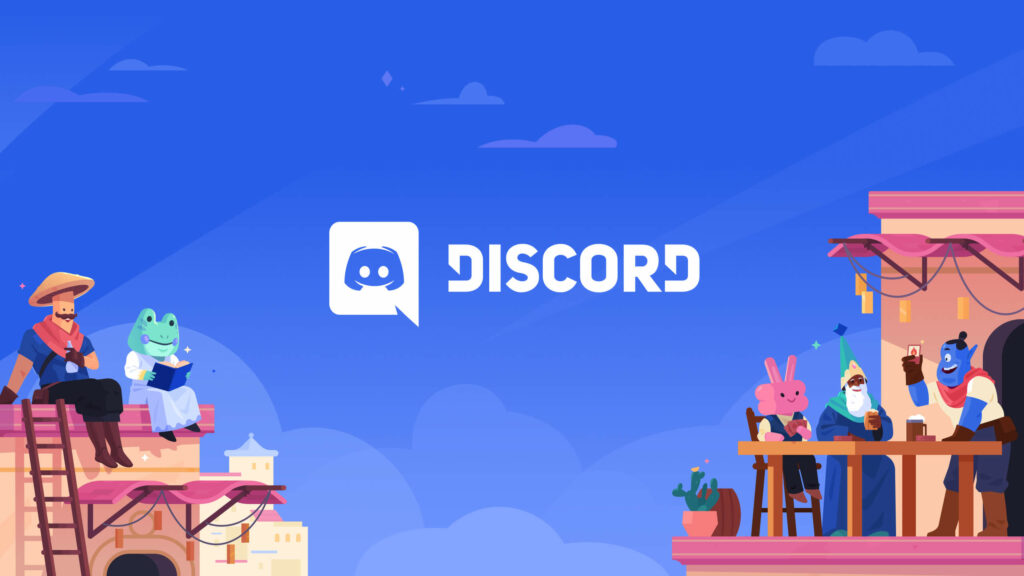
What is a Discord Server Icon?
If you want your Discord server to stand out, you need a striking Discord server icon.
Think of it as a profile image or avatar for your server. This circular icon is what community member/s will see on their sidebar.
How Big Can a Discord Server icon be?
Like any logo, you can’t dismiss the fact where you are putting in your logo. Discord servers are only shown in a tiny portion of your left side screen. Discord advised size for the server logo is 512 x 512 pixels and the minimum size is 128 x 128.
Details in a picture that is bigger than this will be seen as dots and the quality of the image will be gone to waste if you use an HD photo as an icon.
How to Change/Upload a Discord Server’s Icon?
You can change/upload your Discord server’s icon in the server’s settings. Left-click on server settings and you can edit the appearance and basic settings there.
Once inside, click on the current server icon, it will automatically open up your folders and you can select any other image as a server icon you want.
Once you’re done uploading the new image, a popup message at the bottom of the screen will appear asking you to save your progress. Click Save to save any changes you’ve done with your server.
How to Download a Discord Server’s Icon/Image?
If you’re on a Discord server and want to download the server’s icon, you have to open it up in your browser and;
Step 1: Open the developer mode
Open it by clicking the settings bar in Google Chrome located at the top right corner just below the X button. Then click more tools to open up developer tools.
You can also use shortcut keys. Press Ctrl + Shift + I to summon developer mode.
Step 2: Inspect the element
Once in developer mode, look for the body. Look for the body and click it.
You may notice that when hovering over the Elements of Discord. Certain parts are being highlighted.
Click the part of the code where it says “body”.
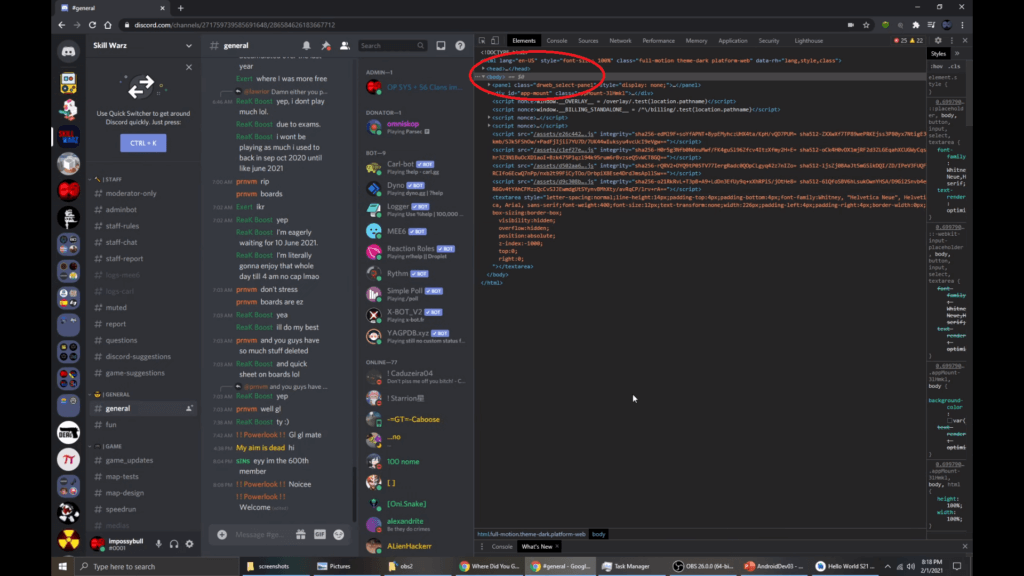
Step 3: Look for the Server Icon you want to download
Keep on hovering your cursor until it hovers to the left sidebar and click the code where it says <div aria-label-“Servers”>.
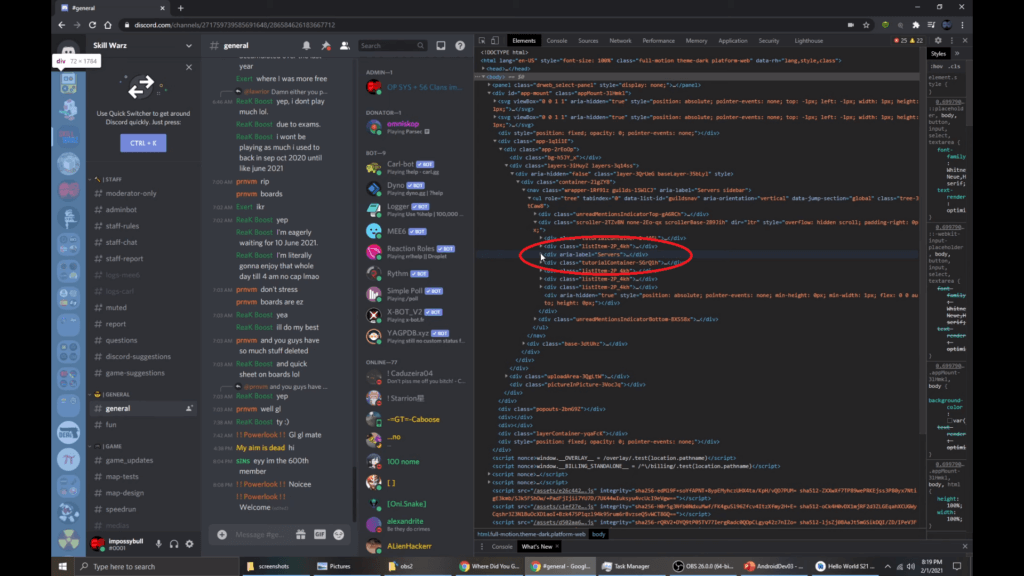
Keep scrolling and hovering to find the server that you want to download the icon, once you find it, keep on opening the codes until you see “<foreignObject Mask “ it’s the code that indicates that an image is a foreign object in the app.
Keep on opening further codes until you see “img class”, alongside that code, you will see the source code of the image file inside “src=https://cdn.discordapp.com/icons/27.. ..png?size=12”, double-click the link provided and copy it.
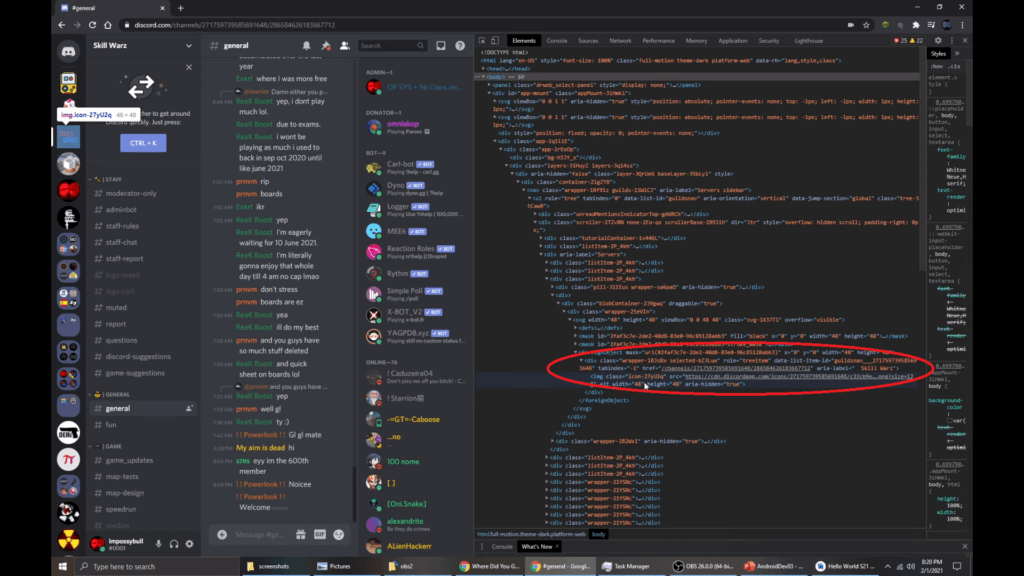
Step 4: Download
Open the link in a new tab and there you see the image file of that server icon which you can download. Some server icons are animated or gif, if you want to download the gif file of the icon, simply replace “.png” or “.webp” with “.gif” and you should be all set.
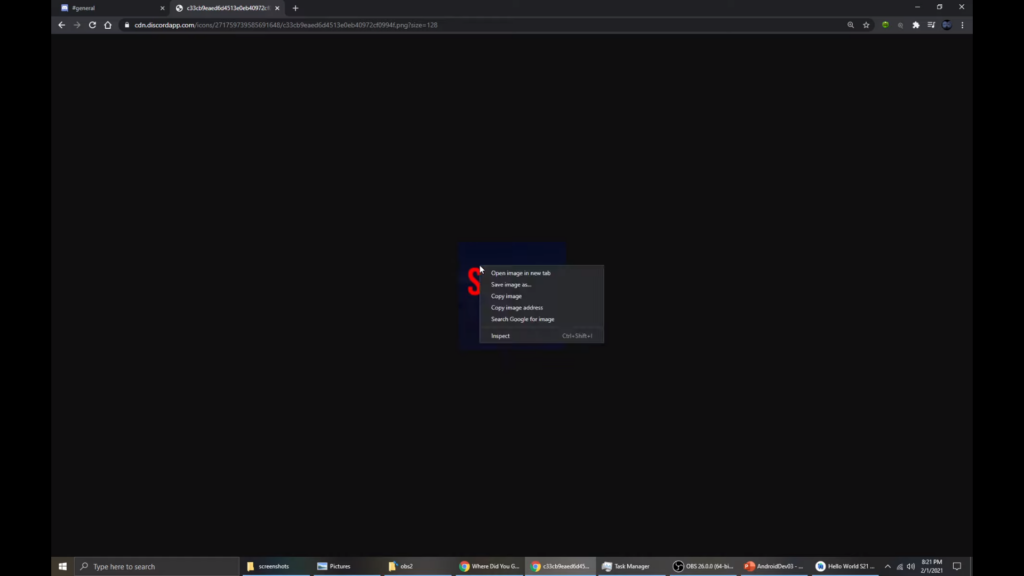
These icons/images are what people are going to see when they search or look up your server. Having an eye-catching icon for your Discord server will help you gain a lot of views if you want your server to grow.
Discord servers about non-fungible tokens (NFTs) usually use the newest and upcoming trendy NFTs to strike curiosity in visitors to their servers to further let them stay in the channel.
How To Download a Discord Server Icon – Rules & Regulations
Once you’re in a certain server, please be aware of Discord’s Rules for interacting with others;
· You cannot organize, participate, or encourage the harassment of others.
Disagreements and arguments happen all the time everywhere, but continuous and repetitive or severe negative comments may be considered harassment to others
· You cannot organize, promote, or coordinate servers about hate speech.
Attacks towards a person’s race, ethnicity, religion, nationality, sexual orientation, or disabilities are unacceptable.
· You cannot make threats of violence or threaten to harm other people on the platform.
This includes indirect attacks and threats and also sharing or threatening to share a person’s private personal information/s (aka doxxing).
· You cannot evade user blocks or server bans.
Unwanted messages, repeated friend requests are also forms of harassment. Especially after they made it clear that they don’t want to be associated with you.
· You cannot send viruses or malware, or phishing attacks to other users.
Any attempt to phish other users, or hack, or DDoS is punishable by law. Please read the internet laws in your country.
Please read Discord’s Terms of Services to prevent violations and receive any kind of penalties.





