Discord users can create a server and have unique roles assigned to members in their community. Assigning roles to server members affords users special features regular users may not have access to.
Creators of Discord servers can assign roles to members and grant users access to special features. Server creators can assign roles to members manually or automatically.
If you desire complete information about how to assign roles on Discord, this guide has all the details you need. Taking cues from this guide makes it easy to allot roles to members of your Discord server with ease.
How Do Roles Work in Discord?
Roles on Discord are like ranks inside a forum. Users assigned roles have special privileges in a server, giving them a standout experience from other co-forum members.
Any user assigned a role on a Discord server has a special color added to their name. Such users also get placed higher than other members on the server’s sidebar.
Users assigned roles on Discord can control various settings, ban users, or even delete messages. Only the server’s moderator can create roles, but other special members may be able to assign roles too.
How to Give Everyone a Role on Discord
Let’s say you have about 1000 members in your Discord server and want to assign roles to them all at once. You can adopt two different methods to assign roles to every member in your community.
Follow any of these methods to assign roles to everyone in your Discord server.
First way to give everyone a role on Discord: Manual assigning
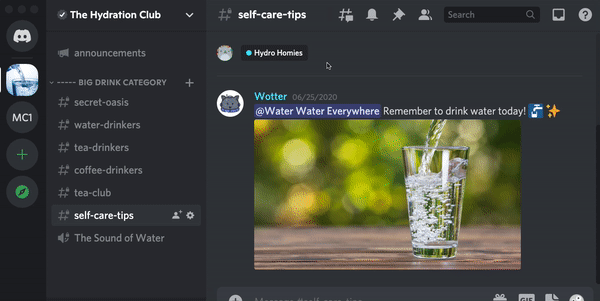
Step 1: Create a role
You have a default role in your server @everyone after it goes live. The @everyone role is a universal level new users added to your server will hold.
First, click on the downward arrow ( ) next to your server’s name. Next, click on Server Settings, then Roles, and Create Role.
Next, you need to customize your role by giving it a name. Note that each role on a server must have its own name.
After giving your role a name, it becomes active and can be assigned to members of your community. You can also choose a special color for each role while setting up its name.
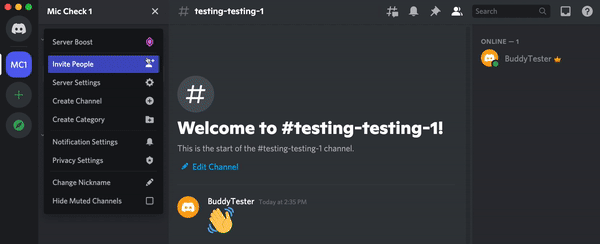
Step 2: Set role(s) permissions
Go back to your server’s main page. Next, click on Server Settings, then Roles, choose the created role and select on Permissions.
After clicking on Permissions, you will see a list of permissions available to assign to your new role. Consider and select permissions to assign to any role you create and Save Changes when you’re done.
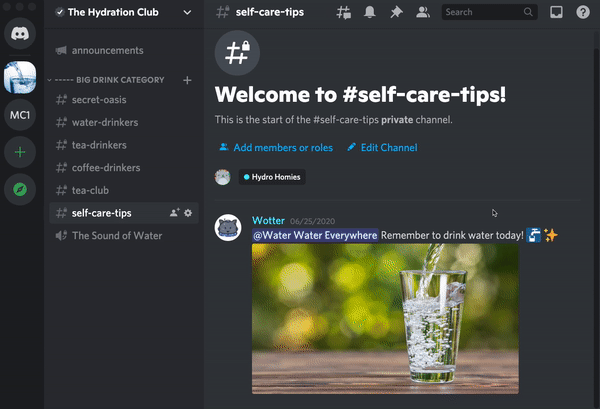
Step 3: Assign roles manually
Click on Manage Members to reveal a list of server members in your community and choose a user. After clicking on users, you can assign roles manually by clicking on the (+) button underneath their avatar.
Second way to give everyone a role on Discord: Automatic assigning
Step 1: Add a third-party bot to your server
You can rely on third-party bots like Carl-bot, Dyno, or Mee6 to assign roles automatically to all your server’s members.
Step 2: Assign roles automatically to each member
Grant permissions to your server members by using the code syntax !role all [role name]. Using this code commands your chosen third party bot to assign a particular role to all members in your server.
How Do I Give a Role on Discord Mobile?
Click on Settings, and then scroll to Members. Select all usernames of members you want to assign one role to (currently unavailable on Discord Web).
Click the checkbox that’s next to every member’s name for a role you want to assign. Save your changes and exit the Members tab.
How Do You Make a Role the Default Role in Discord?
You can make a role the default role in your Discord server by making desired changes to the @everyone role. Server owners can also use admin bots like Tatsumaki to make a role the default role on their Discord server.
Can I Use Dyno to Assign Roles on Discord?
You can use the Dyno bot to assign roles to members in your Discord server automatically. Dyno uses the auto-roles function to assign or remove roles from all members on its server.
Users have to give Dyno permission to access their Discord server and download the module for it to work.
How to Use Mee6 to Assign Roles on Discord
Visit the Mee6 website (https://mee6.xyz/dashboard) and login with your Discord account. Next, authorize Mee6 to gain access to your account.
Then, choose the Discord server you want to add a Mee6 bot to. Next, click on Plugins and choose Reaction Roles.
After that, click on Yes, to enable the Mee6 plugin. Next, fill out all required fields and click on Save.
Then update Permissions on the server and allow “Add Reactions” and “Read Messages” to @everyone. Add the permissions you want to the @everyone tag, and you’re all set.





