Almost everything now can be hacked, including bank accounts, phones, personal computers, etc. Hackers hack for various reasons, including theft for financial gain, sabotage, vandalism, corporate espionage, blackmail, extortion, or even basic bragging rights. In response to the cyber security threat, big tech companies have started to create solutions to prevent unwanted hacks from other devices in the same network, such as AP Isolation features.
An enabled AP Isolation will not allow any wireless devices in the network to communicate with another device. The device isolates all the connected clients within the same wireless network from each other, which enhances the network security of users, thus preventing unwanted hacking.
What does Isolated mean on UniFi AP?
Wireless routers’ Access Point Isolation feature allows users to create a separate virtual network for every wireless client connected to a network name or SSID. Isolated in UniFi Access Point is the inability of the adopted UniFi Access Point to reach the gateway and is awaiting a nearby, wired UniFi Access Point, operated by the UniFi Network application, to establish a wireless uplink.
Why does my UniFi AP say isolated?
UniFi Access Point says isolated when it is connected and able to reach the UniFi Network application. However, it cannot reach either the gateway or the custom internet protocol defined for the uplink connectivity monitor. Thus, causing downlink UAP or wireless UAP Isolated.
How to fix Unifi AP Stuck in Isolated Mode?
Although Access Point isolation can help in the security of the user’s network, it can cause problems for some connected devices. Enabling isolation disallows communication between wireless devices, impacting some streaming devices like Google Chromecast models that cease to operate with AP isolation. To resolve this issue, users will have to disable the AP isolation mode previously set up.
Step 1: Go to Settings
Step 2: Routing & Firewall
Step 3: On the Firewall tab, switch off the Enable button
Step 4: Click on Save
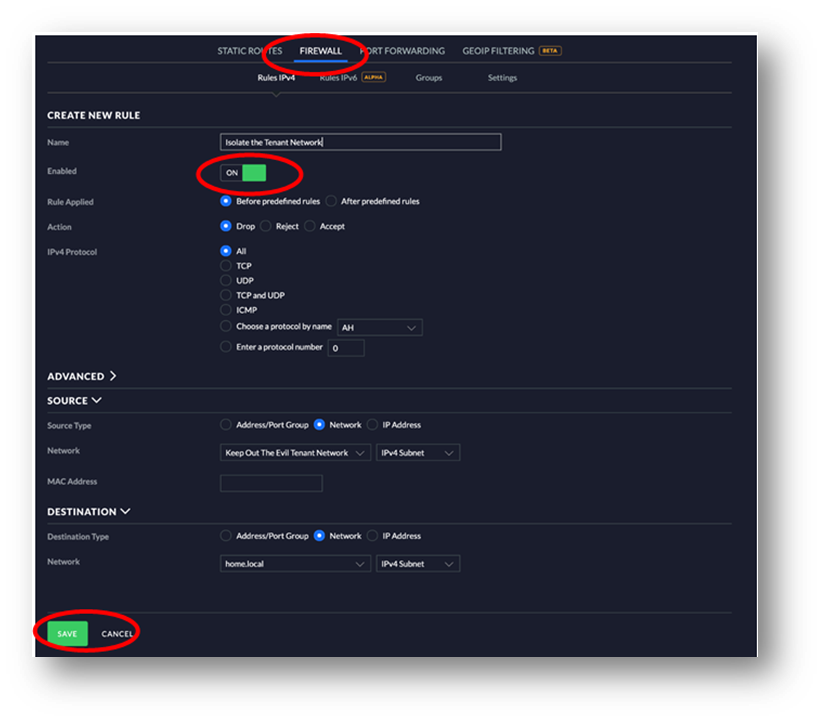
How do you fix UniFi Isolated AP that failed to adopt?
Device adoption is the process of connecting a UniFi device to its corresponding UniFi application in order to manage it. To fix this problem, follow some basic trouble shooting below:
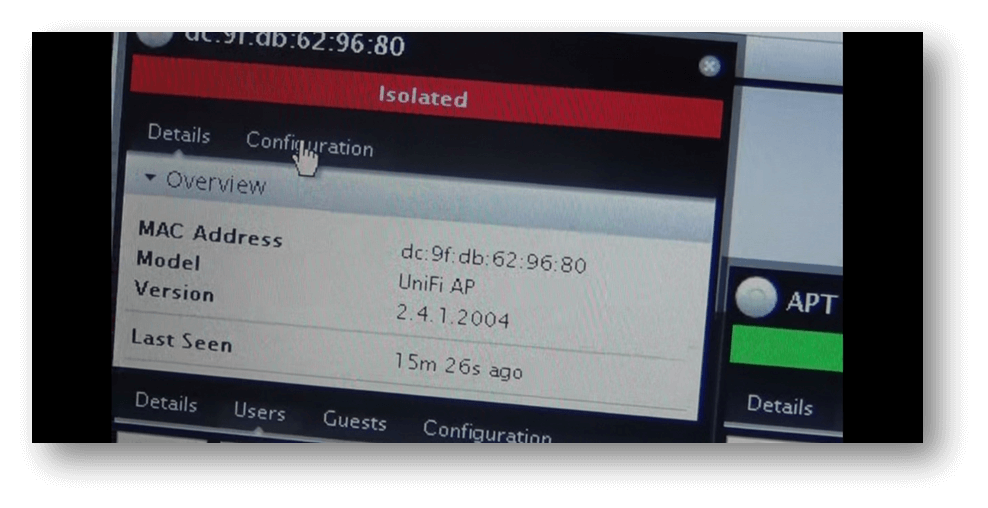
Step 1: Access Point Factory Reset
Press the reset button for 10 seconds to ensure that the AP is not managed by another controller. You can also reset the Access Point by connecting to the access point over SSH.
Step 2: Check the IP address of the access point
Check if the IP range of the access point matches with the controller so that they can communicate with each other. You can use Ubiquity discovery tool to determine which IP Address the access point has. If the access point has a different IP range, check the router and Unifi Controller if only one of them has DHCP enabled.
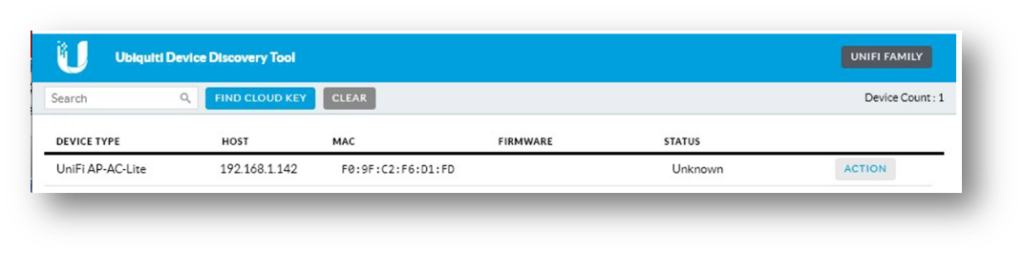
Step 3: Make sure that the UniFi Controller is up to date
Check if the Unifi Controller is up to date by going to Unifi OS> Settings> Updates> Network application is up to date.
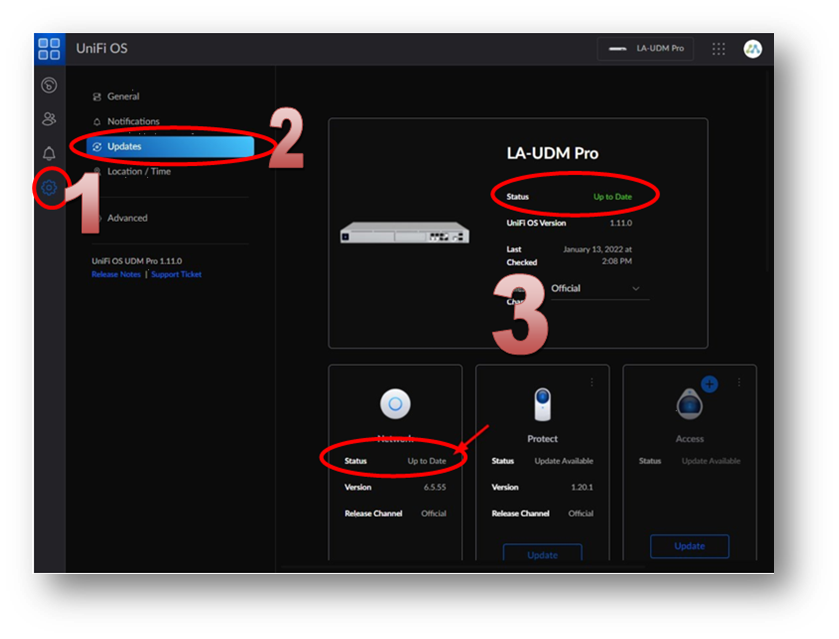
Step 4: Update the firmware on the Access Point
There are a few ways to update firmware, such as Custom device firmware update, Cached device firmware update, a Firmware update via SSH, and UniFi Network application update via SSH. It is highly recommended for users to use the Network application’s automatic upgrade.
- Locate the firmware Release post on your device.
- Scroll at the bottom and expand the download links.
- Find your device model
- Right-click and copy the link address
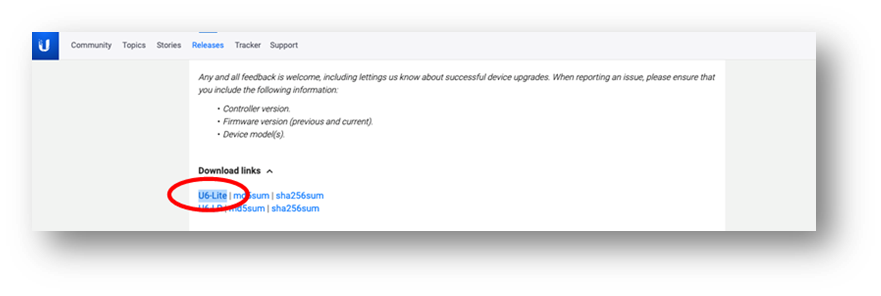
In the Network application, click on your device to reveal its properties panel, and navigate to Device > Manage > Custom Upgrade. Paste in the firmware link copied in step 1, and click Apply Custom Upgrade.
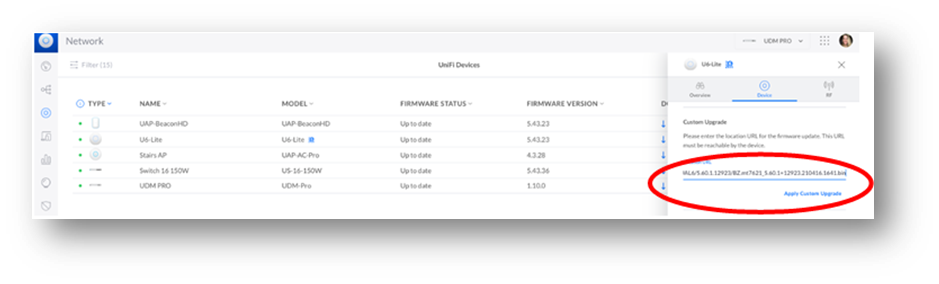
Should I enable or disable AP isolation?
AP isolation is enabled due to the following reasons:
- It adds a layer of protection against malware infection.
- Using Wi-Fi for a retail store or any business that requires customer Wi-Fi access.
- A User wants to set up a separate network for any house guest.
Whether the user disables or enables Access Point Isolation depends on the user’s need. It is best to disable Access Point Isolation from the home network use, where users must share resources. However, when users need to provide WiFi access to several devices that he has limited or no control over, setting up Access Point Isolation would be necessary to ensure the networks are safe from unwanted cyber-attacks. Enabling the AP Isolation is highly recommended if many guests frequently connect to the wireless network.
When AP Isolation is enabled, consider these effects before you decide to enable the feature
AP Isolation Cons
- Computers cannot access your wireless gears through the WiFi network, including printers, music players, and TV streaming.
- A computer cannot connect to handheld consoles.
- Computers within the network cannot share files wirelessly.
- AirPlay and Chromecast cannot mirror mobile devices.
AP Isolation Pros
- More secure devices against one another
- Limit the effect of Malware or virus attacks. It will not affect your entire network.
- Ensure security of files and resources over a WiFi Network.





