Nowadays, the demand for smart devices has tremendously increased as modern society emerges. Most people and households have at least a single smart device, like cellphones, tablets, CCTVs, etc. These smart devices operate with an internet connection. The increasing number of connected smart devices introduces connectivity problems such as high latency, interference, network congestion, and many more. With all devices connected to a single 2.4 GHz band on your UniFi, the network speeds and performance will tend to crash.
The wireless industries have found a solution in the form of band steering. Band-steering is a functionality that allows users to automatically steers connection to the best frequency band available. It optimizes network speeds and performance by automatically connecting capable devices to a 5 GHz network with higher capacity and less congestion, relieving the over-crowding experienced in a 2.4 GHz network.
Table of Contents
Does band steering work in Unifi?
UniFi Access Point supports band-steering
Yes, band-steering works with UniFi. It is designed to encourage users with 5GHz-enabled devices to connect to the 5GHz network, to achieve peak performance. However, in case a device is not 5GHz- ready, it will connect to the 2.4 GHz network.
How do you use a band steering?
In a normal operation, the AP sees wireless probes from both 2.4GHz and 5GHz bands, or the AP sends a probe response on a band with the strongest connection. Whereas in Band steering operation, the AP sees wireless probes from both bands (2.4GHz and 5GHz bands). The AP sends probe response to the 5GHz band only, irrespective of the strength of the signal, for as long as the client has been seen on that band in the last 60 seconds. To use band steering, simply enable it through your controller.
How do you turn on band steering?
Initially, dual bands are set manually, connecting devices to either 2.4 GHz or 5 GHz bands. However, it became tedious and very frustrating to some users optimizing their devices from time to time. UniFi has a solution for that. Here are steps of how to enable band steering on your UniFi device.
Step 1: Open UniFi Controller
Step 2: Click the Launch a Browser to Manage the Network button
Step 3: Select a device name
Step 4: Click on Band Steering
Step 5: Click on Prefer 5G radio button
Step 6: Click Queue Changes
Step 7: Click Apply Changes
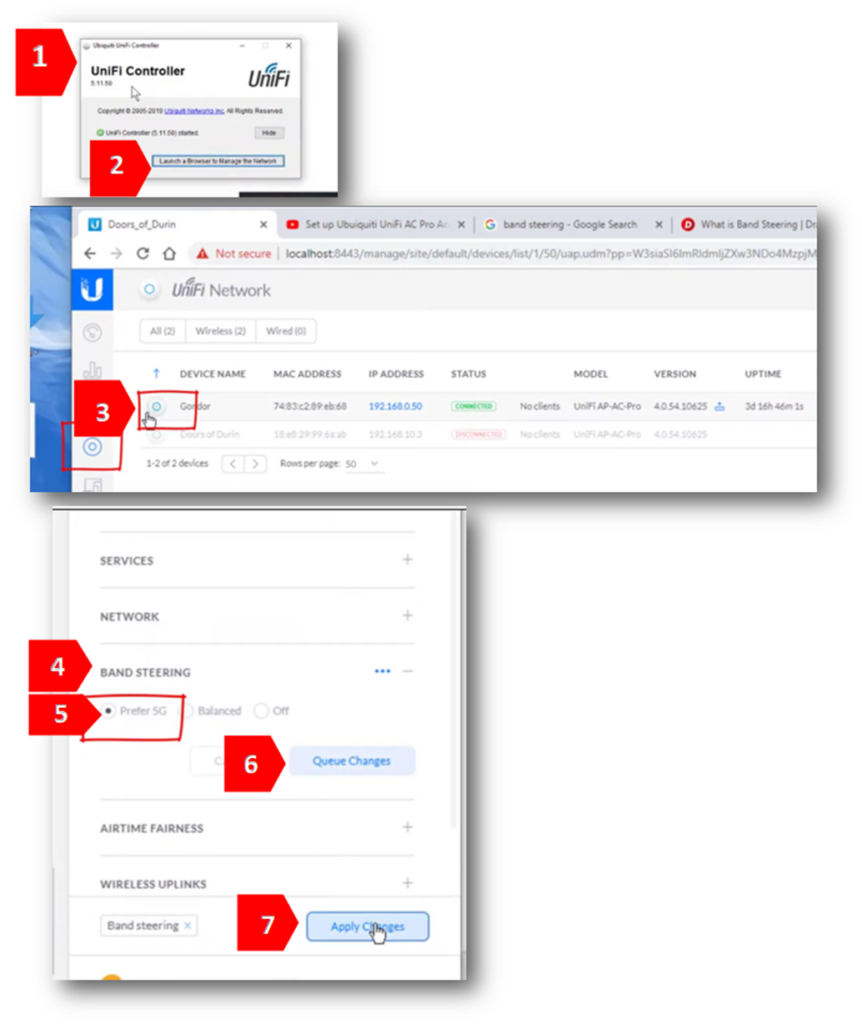
Should I turn Band steering on or off?
The main purpose of enabling band steering is to decongest the 2.4GHz due to the high number of users connected. Band steering allows users to connect to a 5GHz band which provides faster speed, and less interference, thus reducing the congestion on the 2.4 GHz. However, 5GHz only works on a limited range compared to 2.4 GHz. It cannot penetrate solid objects such as walls. Therefore, the signal wouldn’t be that reliable when you are roaming. Enabling or disabling band steering on your UniFi depends on the user’s preference and the need to steer into a 5GHz band. It would make more sense to stay on 2.4 GHz if there are only a few users connected to your network. Although there would be more interference than the 5GHz band, it provides better coverage. Band steering is not always recommended. Users can always customize band steering per device name depending on need.
Should I enable both 2.4 GHz and 5GHz?
UniFi has a dual-band router, such as 2.4GHz and 5GHz. Users can use both bands for as long as wireless devices support both bands. Joining devices to either 2.4GHz or 5GHz will depend on the user requirements and the number of devices that will utilize the internet. Just keep in mind that 2.4GH works in a longer range but is prone to interference, while 5GHz provides higher speed but within a limited range.
How do I change my router from 5G to 2.4 G?
Step 1: Create separate SSIDs for 2GHz and 5GHz.
Step 2: Log into your controller and go into the settings.
Step 3: Click on wireless networks.
Step 4: Create a new wireless network for the second band.
Step 4: On the second SSID created, click on devices
Step 5: Click on your AP to bring up the AP’s properties sheet
Step 6: Click on Configuration then WLANs. 2GHz and 5GHz radios should show two separate sections
Step 7: On the 5GHz radio, edit the 2GHz SSID and uncheck “enabled on this AP”.
Step 8: Queue changes, then click apply changes.
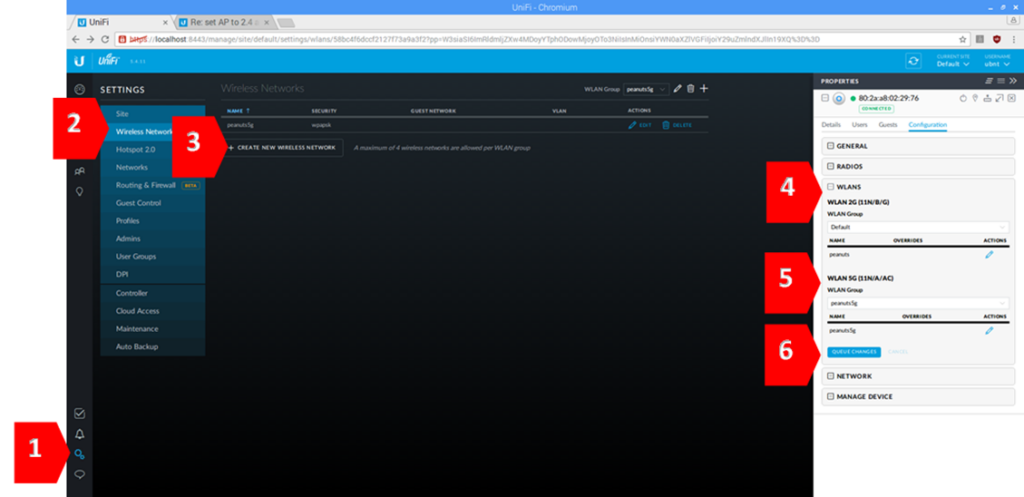
What happens if I turn Band steering off?
Band steering is not always recommended and is not required. Turning off band steering will allow users to create separate networks. 2.4 GHz and 5 GHz will have separate credentials, including passwords. Users will have to manually choose between the two bands when connecting to the internet and enter a password according to which band they choose.





