UniFi users can conveniently log into their accounts from the cloud whenever they don’t have access to manual access points. Accessing your UniFi through the cloud gives you better access to your account without a controller.
You need your controller login credentials to access UniFi through the cloud. Also, accessing UniFi controllers through the cloud is only possible on accounts with remote access switched on.
Logging into your UniFi account through the cloud is easy, especially when you follow correct steps. That’s why this guide looks at the best ways to complete a UniFi cloud key login.
Other information in this guide also makes it easy to reset your controller remotely.
How Does the UniFi Cloud Key Work?
The UniFi cloud key works by combining security from local networks to give users remote access. Each UniFi controller is capable of running software for cloud logins and can secure multiple connected devices at once.
With a UniFi cloud key, users can access the internet from any location and get similar connectivity to manual logins.
Also, the UniFi controller supports plug-and-play installation to allow faster security, even with remote access.
How to Log Into UniFi Cloud Key
Step 1: Power your UniFi controller
First, connect your UniFi controller to an 802.3af-compliant switch. You can power it up either with a UniFi switch or with a USB-C AC charger.
The UniFi cloud key receives enough operation power from a 5V, 1A source. Regular phone chargers could be enough to power the cloud key.
Step 2: Visit Ubiquiti website
After the power connection, you need to access your device’s host system through a browser. Google Chrome is the recommended browser for logging into UniFi cloud keys.
Launch Chrome on your device (web version) and type unifi.ubnt.com in its search bar. Next, tap Enter.
Step 2: Enter login credentials
After accessing the website, enter your username and password. Next, click Sign In.
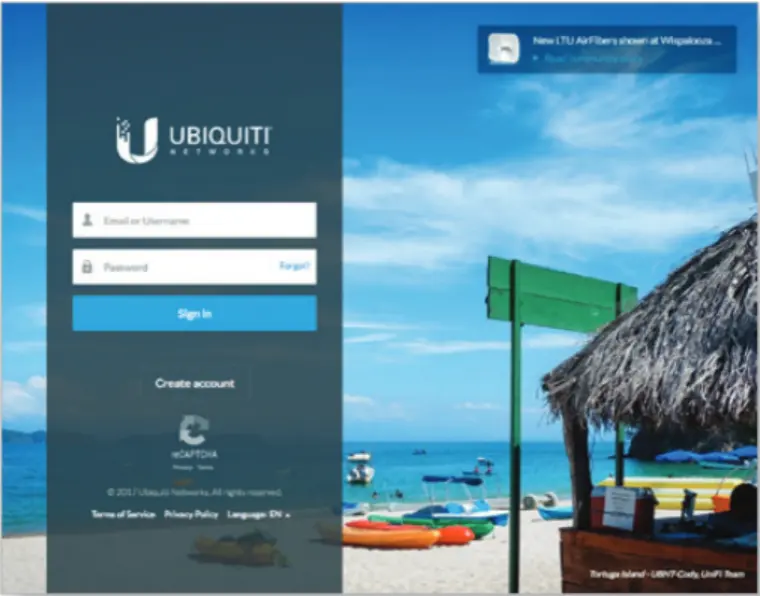
Step 3: Discover Cloud Key
On your dashboard, enable ‘Discover Cloud Key’ at the top right of your screen.
Step 4: Click Adopt
After toggling ‘Discover Cloud Key’ to ON, a built-in software will search for your UniFi cloud key. Next, click on Adopt from the Cloud Key Actions columns provided.
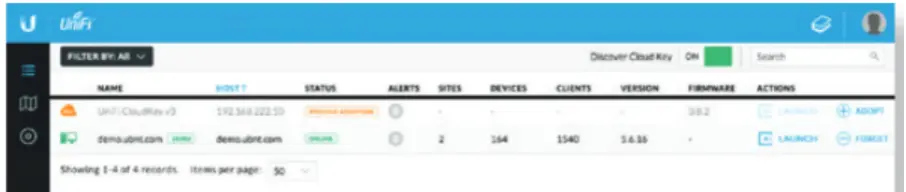
Step 5: Update firmware and open controller wizard
After clicking Adopt, a new page will display on your screen. The page will only appear of your Cloud Key’s firmware isn’t up-to-date.
If the page appears, click ‘Upgrade Firmware’ at your screen’s bottom left corner. Next, click Open Controller Wizard and follow all instructions provided.
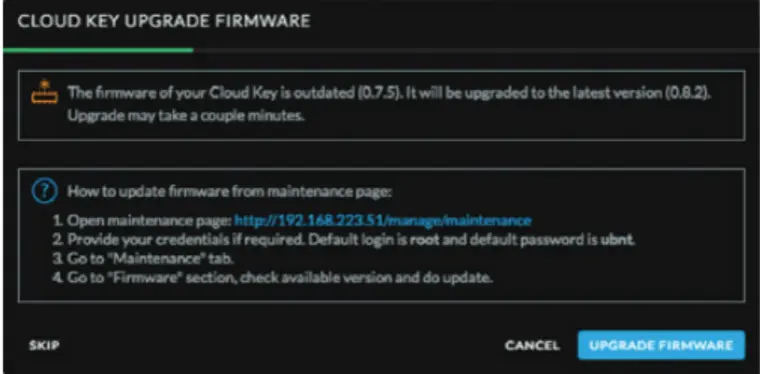
After opening the controller wizard, you should accept all necessary certificates and click Enable Cloud Access.
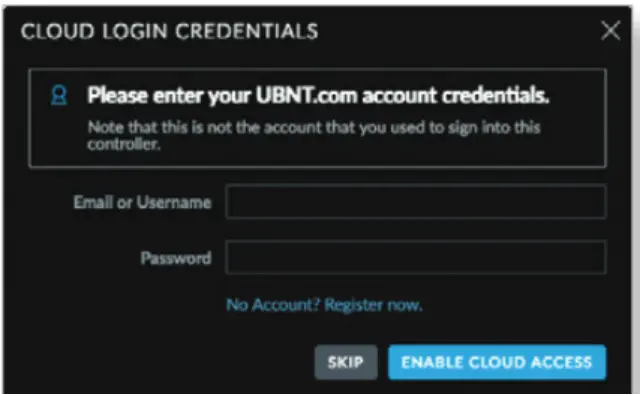
Close the Setup Wizard and return to unifi.ubnt.com to check if your set Cloud Key is online.
How to Access UniFi Cloud Controller
Step 1: Log into UniFi Cloud Controller
Visit unifi.ubnt.com and enter the login username and password tied to your Ubiquiti Networks (UBNT) account.
Step 2: Go to Settings
Next, click Settings from the list of available options and proceed to Cloud Access.
Step 3: Enable Cloud Access
Cloud Access comes disabled by default on most UBNT accounts. Activate the ‘Enable Cloud Access option’ for your account.
Step 5: Enter UBNT credentials
Enter your account credentials again to confirm your setup.
Step 6: Log into unifi.ubnt.com
Next, you can log into unifi.ubnt.com from any location to manage all your connected devices remotely.
How to Reset UniFi Controller Password
Step 1: Visit account.ui.com
Log into account.ui.com with your current login credentials. At the login page, click Forgot Password to open a password reset page.
Step 2: Enter linked email address
Enter the email connected to your Ubiquiti account in a space provided and click Reset.
Step 3: Send password reset mail
A password reset email will be sent to your inbox. Click on the link to return to a password reset page for your account.
Step 4: Set and confirm your new password
Next, enter your new password and confirm it before logging into your UniFi controller.
How Can I Log Into My UniFi Cloud Key with SSH?
To log into UniFi remotely with secure shell (SSH), you must first have Enable Remote Access set to on. Next, create a secure shell to your controller and connect with your IP, default username, and password.
The default username for most UniFi devices is root or ubnt, while the preset password is ubnt.
How to Access UniFi Cloud Portal
Step 1: Visit UI SSO website
The Remote Access Portal for UniFi is accessible through unifi.ui.com. You can also access the software on computers through network.unifi.ui.com.
Step 2: Enter email/username and password, then click Sign In
Next, login to your account by entering your username and password before clicking Sign In
Step 3: Visit Ubiquiti client site to confirm your login
After clicking Sign In, you can visit unifi.ubnt.com, login and enable remote access to enter the cloud portal any time.





