Watching FiOS DVR content is easy on mobile devices and TV screens. But it is almost impossible for several Verizon FiOS users to access DVR content through their PCs. Still, it is not a dead end for those who wish to watch FiOS DVR on a computer.
Verizon FiOS TV users can watch DVR content on their computer screens. However, PC viewing of FiOS DVR is currently available to a few FiOS HM-DVR model users.
Connecting your FiOS DVR for viewing through a PC is not possible right now. Future updates to the FiOS TV network and compatible DVR devices might make this service widely available later on.
The article provides information to help you set up FiOS DVR for viewing on your computer. By following the steps listed in this article, you can enjoy FiOS DVR content on PCs and mobile devices for maximum functionality.
Can I Watch FiOS DVR on PC?
You can watch FiOS content on your computer screens, but the feature is currently available on select models. Owners of FiOS HM-DVRs in the 7216, 6416, and 2708 series can access various content on their computers.
However, users of other FiOS DVRs cannot gain access to such material from a PC. Other methods like downloading the Bluestacks Android app and compatible software currently return system errors.
Following the steps later in this guide makes it easy to watch DVR content on your PC.
Can I Watch FiOS DVR on Mobile?
The FiOS TV mobile app makes it possible to watch recorded DVR content on mobile devices. Users with Premium and Enhanced TV options can stream recorded content wherever they are within moments.
How to Watch FiOS DVR on a Computer
First way to watch DVR on PC: For FiOS devices
Step 1: Connect your device to the Web
Connect a PC to your FiOS device and then open the FiOS TV software on your computer. The method to watch DVR on PC will not function without internet access.
Step 2: Go to the Main Menu
Next, locate the main menu on your FiOS TV app. The main menu is usually what you see first after opening your FiOS TV app.
Step 3: Select Settings
Click on Settings in the menu tabs provided. Clicking on the Settings menu reveals a set of control preferences for your FiOS TV app.
Step 4: Choose FiOS TV Remote DVR
Select FiOS TV Remote DVR option from all available settings.
Step 5: Click on Web Access and OK
Next, click on Web Access from all options under FiOS TV Remote DVR. Clicking on the web access option reveals a parental control lock menu to secure content unfit for younger audiences.
Step 6: Enter Parental Control > Lock Password and press OK
After accessing the Web Access menu, enter your default parental control password and tap OK. Tapping OK sends you to an alternate menu to enable or disable web access on your FiOS TV app.
Step 7: Disable Web Access and press Close
Click on ‘Disable’ from the web access preferences. Confirm your settings and select ‘Close’.
Step 8: Connect to the FiOS DVR network and view content
After disabling web access on your FiOS device, users with some compatible modules can view DVR content on PCs. Note that select FiOS models will still be unable to render FiOS DVR on computers even after these settings.
Second way to watch DVR on PC: Through generic DVR devices
Step 1: Connect your DVR to Ethernet
Link your computer to a DVR with an Ethernet cable. Connecting your DVR to your PC makes watching available content possible without any wireless linkup needed.
Step 2: Turn on the internet
Next, turn on the internet connection from your router, modem, or other data source. Some DVRs with internet connections can also run a linkup by pressing ‘Menu’ or ‘OK’ from a compatible remote.
Step 3: Select Parental Controls, then Favorites, and Setup
After that, choose Parental Controls options, and set preferences and favorites before confirming your options.
Step 4: Select System Settings > Network > Activate ‘Connect Now’
Next, go to System Settings or Setup, choose Network or Network Setup, and select Connect Now. Activating Connect Now makes it easy to view DVR content on your PC whenever you’re logged in.
How to Watch Recorded Shows on Verizon FiOS
You can watch recorded shows on Verizon FiOS through the following path:
Press the DVR button > Use Arrow Keys (to select preferred recorded shows) > View Recordings > OK
How Can I Check Verizon FiOS DVR Online?
You can check Verizon FiOS DVR online with access to FiOS Quantum TV or regular FiOS Internet. All you need is an internet connection and a compatible device to manage all your favorite content from one location.
How to Access the DVR Interface on Your Laptop without a Router
Step 1: Connect PC to DVR with Ethernet cable
First, connect your PC and DVR to each other with an Ethernet cable. Based on your setup, you may also need a monitor connected to your DVR to switch network settings that suit your computer.
Step 2: Log in to your DVR
You can access your DVR through a computer by entering your login details. Computers that grant you access to a DVR interface cannot be remote.
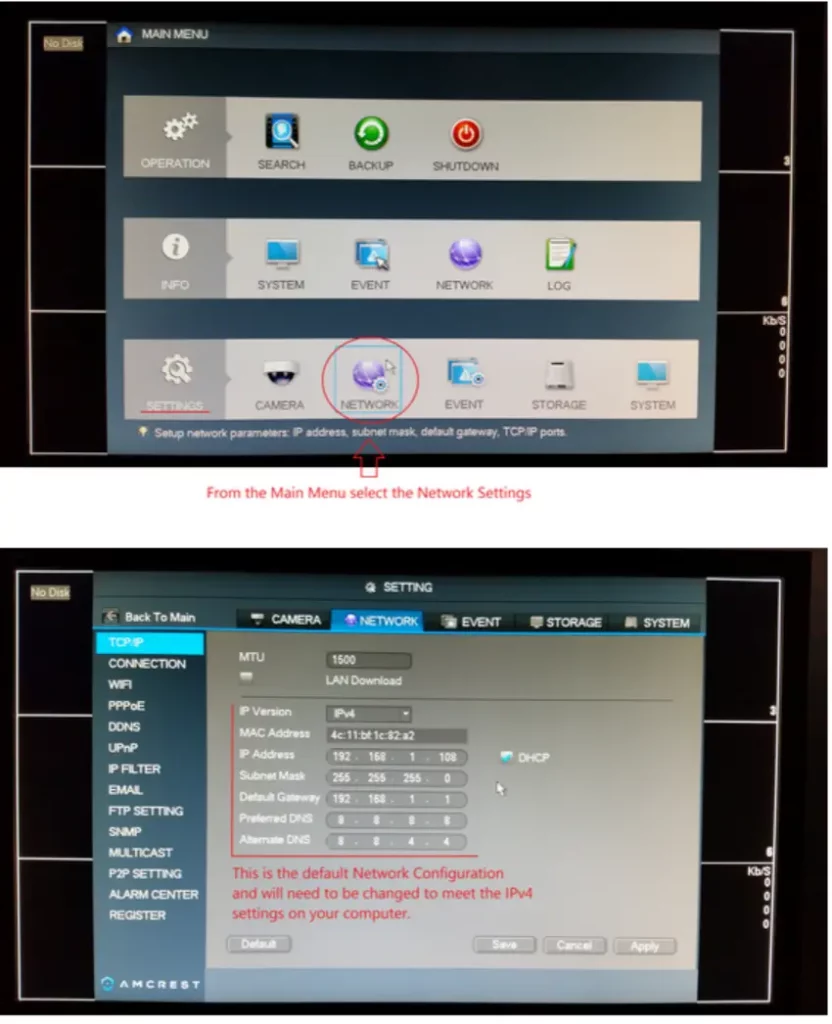
Step 3: Enter new static IP for your DVR
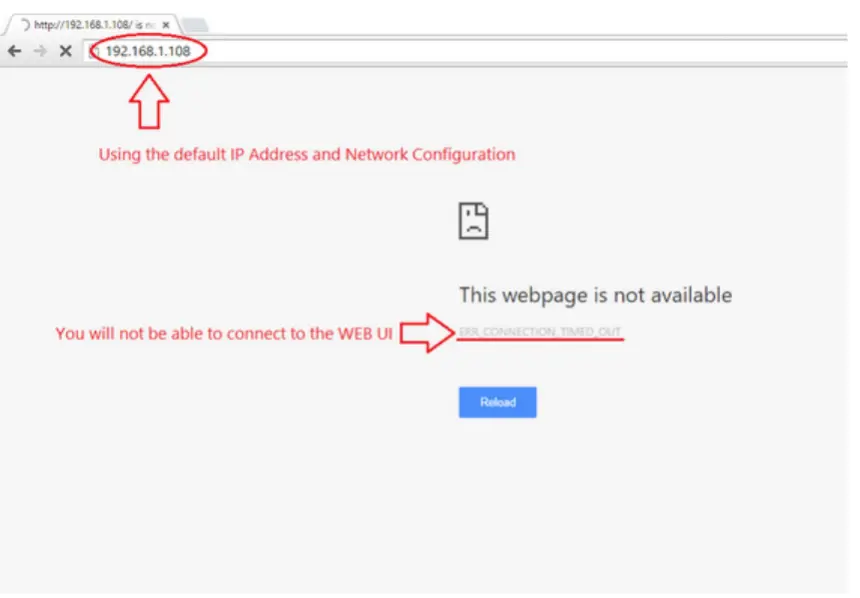
Step 4: Tap Enter
Hitting Enter reveals the DVR interface, provided the IP addresses you enter are correct.





