Open Broadcaster Software (OBS) allows users to save offline video recordings in six (6) different formats. OBS users need different recording formats, but what extension is the best overall? Read on to find out about the best recording format OBS offers for general use.
MKV and FLV are the two best recording formats on OBS that streamers can use. Other formats like MP4 and TS are also useful for different recording needs.
People might decide to record videos on OBS to stream directly on YouTube, share, adjust, stream, and much more. If you don’t know what OBS format best suits your recording needs, this article is for you.
OBS Best Recording Format for Compatible Videos
Mp4 is the best recording format on OBS for videos that will play on most devices. Mp4 recordings will work on almost all electronic devices and are easy to store, transfer, and duplicate.
OBS users can conveniently switch the resolution of their mp4 recordings. Few changes to the bitrate, frame per second (FPS) count, and output resolution will change the quality of mp4 recordings.
People who want to record videos with high compatibility on mp4 through OBS should follow the path: OBS > File > Settings > Output > Recording Format > (change to mp4).
In most versions, the OBS settings are set to mp4 as the default extension for recording offline videos.
Best Recording Format in OBS for Direct YouTube Uploads
The best recording format for direct YouTube uploads is mp4. However, it is advised that you record from OBS in mkv and remux to mp4 when you’re done.
Mkv recordings offer better detailing than mp4 and you can easily convert them post-record.
To remux mkv files to mp4, follow the path:
OBS > Settings > Advanced > Recording > Check the box (Automatically remux to mp4).
If you don’t want to remux mkv recordings, follow the OBS > File > Settings > Output > Recording Format > (change to mp4).
Best Format to Record Movies and Professional Videos in OBS
Mkv is the best format for recording professional videos, movies, and high-res content on OBS. The mkv format supports medium to high-resolution videos best suited to record quality content.
Mkv’s easy adjustability to fit different frames and support wide-ranging audio channels is another plus for professional content.
You can switch your OBS default recording format to mkv through the path:
OBS > File > Settings > Output > Recording Format > (change option from dropdown menu to mkv).
Best OBS Recording Format for Adjustable Frame Rate
Mkv supports smooth frame rate adjustment that is superior to what’s obtainable from mp4 or other formats. Recording content with high mobility is possible with the mkv format on OBS.
Besides being suited to rigid FPS, mkv can also smoothly render content across dynamic frames.
You can switch your default OBS recording format to mkv with the following steps:
OBS > File > Settings > Output > Recording Format > (change option to mkv)
Best OBS Format for Multiple Soundtracks
Mkv is the best recording format on OBS for recording multiple soundtracks with minimal issues. The mkv format allows users to render content from several audio channels without changes in output or overall quality.
Best OBS Recording Format for Streaming Videos
Flv remains OBS’ top recording format for streaming videos based on its features. The flv format allows streamers to render content in small file sizes in high-definition and high frame rates.
Even if flv is behind mkv in frame rate quality, it still offers clear video support for many OBS streamers. mkv is not suitable for streaming as it tends to consume more space and might not be supported everywhere.
Flv, however, offers considerable compatibility for streaming across several services with ease.
Best Format to Record Small-Size Videos in OBS
Flv offers better recording options for OBS users who need small-sized videos with good rendering quality. Files in the flv file format are usually small and can support content in high resolution.
Flv files can also record videos at high frame rates, but not at the same level as mkv extensions.
Follow the path below to switch your default offline recording format on OBS to flv:
OBS > File > Settings > Output > Recording Format > (Switch options from dropdown menu to flv)
 (switch options from dropdown menu to flv)”>
(switch options from dropdown menu to flv)”>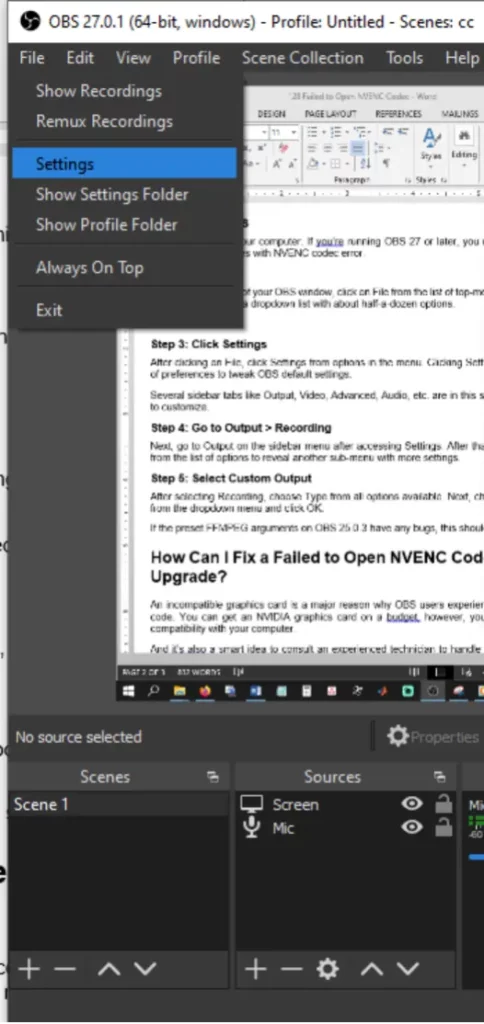
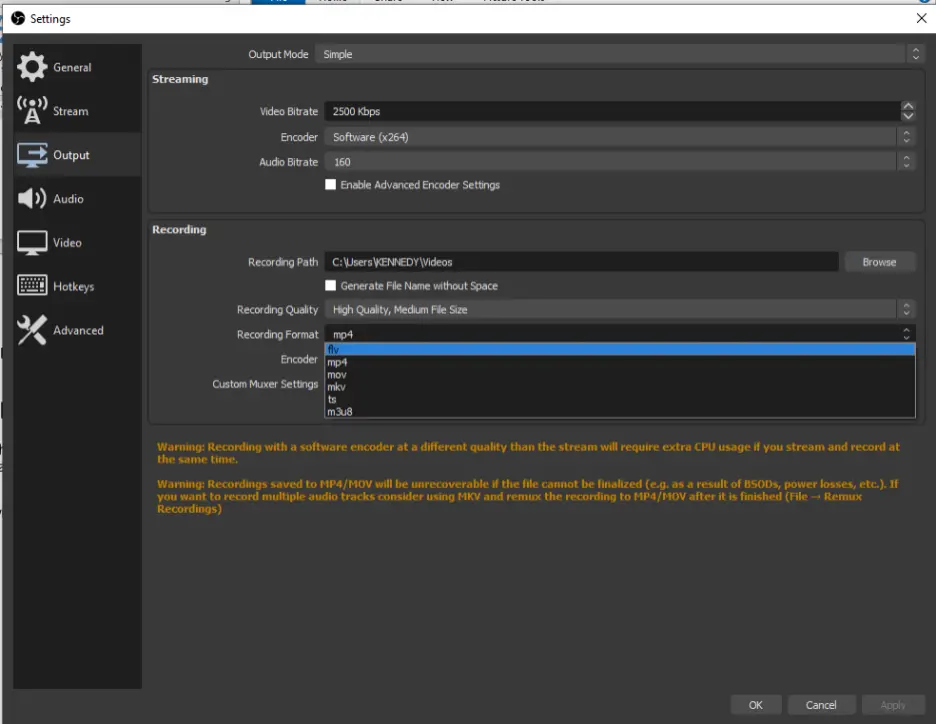
The best OBS recording format overall is mkv with mp4 slightly behind in terms of rendering animated content. Mkv also performs better in supporting many soundtracks along with easy frame rate adjustment capabilities.
Mp4 is a little preferred for most OBS users based on its wide compatibility and support for YouTube direct uploads.





