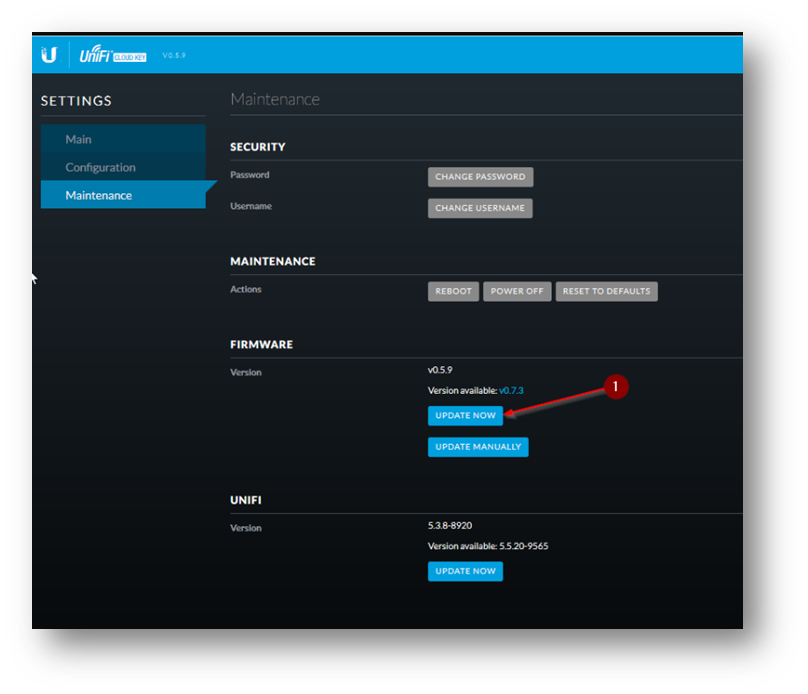The use of Cloud Key has been a big help to end-users. People can conveniently manage and access devices whenever they are. For instance, a person working from home can access a computer desktop and files from a remote location to work effectively and efficiently.
The Ubiquity Network has launched UniFi Cloud Key, a powerful solution to manage a considerable number of access points or dozens of UniFi devices anywhere in the world. With multiple number of access points and UniFi devices, it’s crucial to maintain them from a central location. Cloud key is the most convenient way to configure and manage them more efficiently.
What is UniFi Cloud Key used for?
UniFi Cloud Key is used for accessing sites using a secure single sign-on (SSO) privately. It securely runs a local instance of the UniFi Controller software. Also, it comes with independent network monitoring, configuration, maps, statistics, and administration accounts. Here’s the summary of UniFi Cloud’s key advantages:
- Combines local network security with remote access
- Convenient management of admins to configure and monitor UniFi devices using a graphical user interface
- Provides an always-on and private UniFi cloud service
- A convenient way of hosting the Controller in a turn-key manner.
- Cloud Key avoids Unifi host monthly fee
Do you need a cloud key with a UniFi security gateway?
Yes, Unifi Cloud Key is needed for Unifi Security Gateway (USG), as it provides the UniFi Controller software used to manage the USG. However, Unifi Security Gateway can still function without Unifi Cloud Key. To do that, Unifi Security Gateway needs a Unifi Controller running on hardware.
Is the Cloud Key the same as a UniFi Security Gateway?
No, UniFi Security Gateway is different from UniFi Cloud Key. UniFi Security Gateway is a firewall/router that does not have an UniFi controller installed. UniFi Cloud Key is an UniFi controller software running on a dongle, computer, or RPi. Additionally, UniFi Security Gateway focuses more on the security side of your system, whereas Unifi Cloud Key focuses more on the remote management and access of your sites/files.
How do I power my UniFi Cloud Key?
Step 1: Use an 802.3af-compliant switch
You can use Unifi Switch such as UniFi PoE Switch

Step 2: Use a USB power source
To power up your UniFi Cloud Key, you can use a USB as the power source. Connect a USB cable from the UniFi Cloud Key directly to a USB power source (5V, minimum 1A).

How do I reset my UniFi Cloud Key?
To reset the UniFi Cloud Key, follow the steps below:
Step 1: Power off the system
Go to the bottom panel. Press the power off button to reset the system.
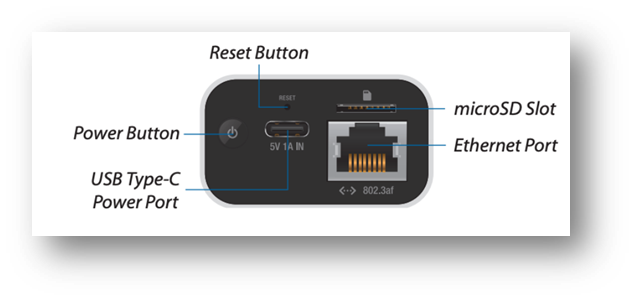
Step 2: Press and hold the reset button.
To restore to factory default settings, press and hold the Reset button for more than five seconds. Wait until you see the recovery LED pattern in a loop (blue – off-white), and the LCD screen on the front panel shows “Recovery Mode”
Step 3: Open your browser and type the IP address for the Cloud Key
Open a browser and type the IP address from your DHCP server for the Cloud Key once the Recovery Mode shows on the LCD. If the DHCP is inaccessible, you can use IP 192.168.1.30 as a fallback as long as Cloud Key has an IP address assigned by the DHCP server.
Step 4: Work on the Recovery Mode screen
In the Recovery Mode screen, you can Reset, Reboot, Power Off, Check Filesystems, or upload an updated firmware bin file. Press the Reset to factory defaults.
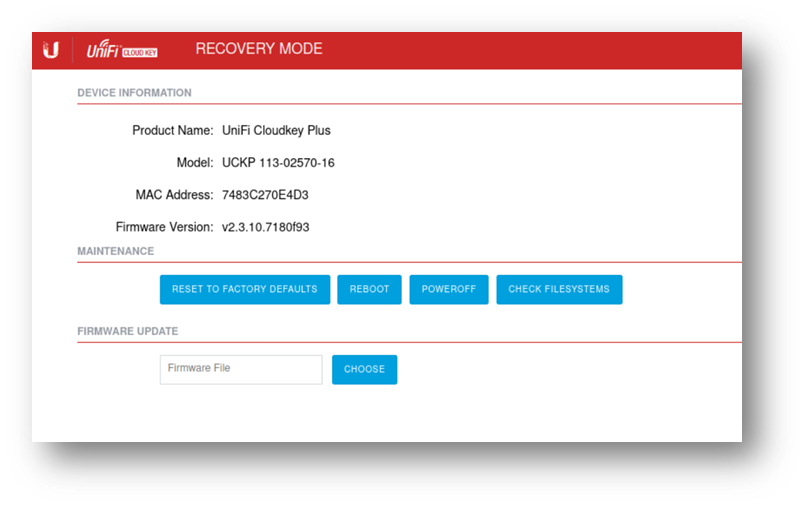
Step 5: Reboot the Cloud Key
Connect the Cloud Key to the power source to switch it on.
How do I add a UniFi Cloud Key?
Step 1: Plugged in your Cloud Key
Use a POE Switch Port or LAN Socket with a separate USB Power Adapter to power on the Cloud Key.
Step 2: Log in to the UniFi Cloud
- Type in https://unifi.ubnt.com in the Chrome Browser address bar and Log-In to the UniFi Cloud.
- Install the Browser Ad-In.
- Activate the “Discover Cloud Key” Option.
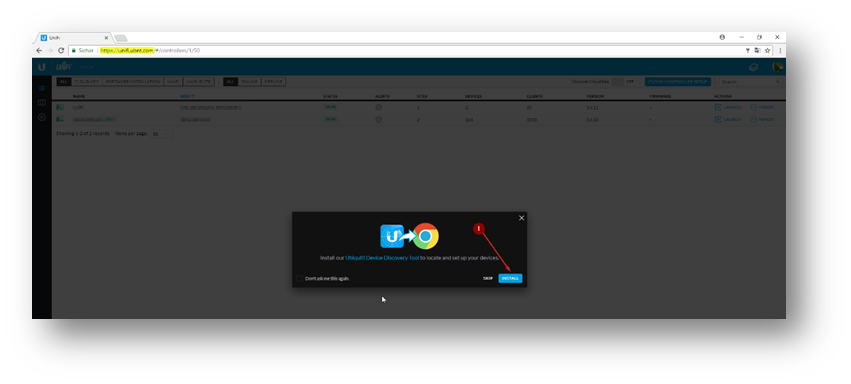
4. Start adopting the UniFi Cloud Key.
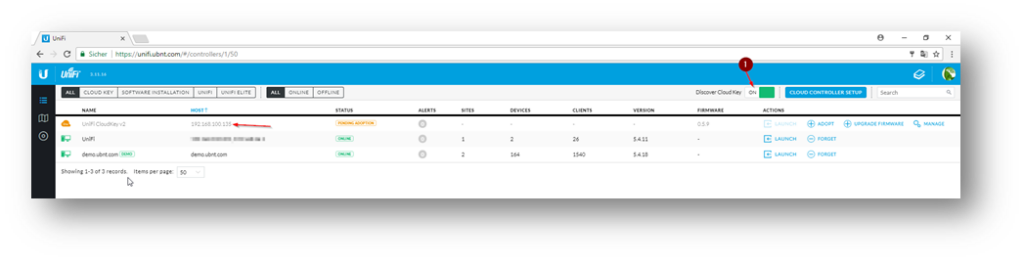
Step 3: Use the DCHP IP address to configure Cloud Key
- Check the DHCP Server and obtain the IP address.
- Enter the DHCP IP Address into your browser and click on Configure.
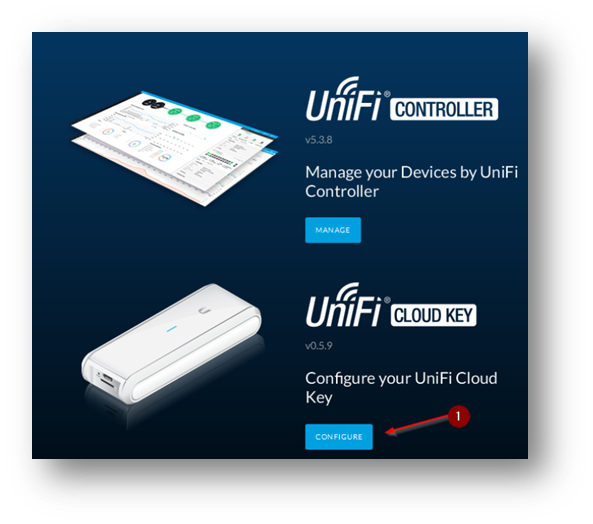
- Log in with the credentials ubnt//ubnt and change the default password. Don’t forget your UniFi Cloud Key login for future use.
- Click on Configuration, set the Timezone, and choose Static IP as needed.
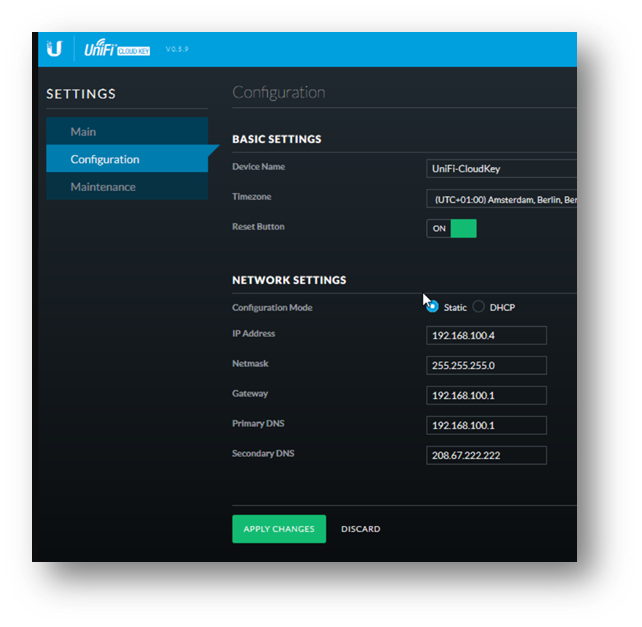
- Get the new IP address and reconnect to the device.
- Configure the Cloud Key and go to Maintenance.
- Update to the latest version of the Cloud Key Firmware and the UniFi Controller Software by clicking the Check for Update and Update Now.