Windows operating systems from Windows 7 and later come with an inbuilt spell check feature. But does the spell check feature work for Discord on Windows 7?
Discord currently doesn’t support the spell check feature on devices running Windows 7. However, you can rely on third-party spell checkers and autocorrect applications to correct text on Discord on Windows 7.
Discord spellcheck is available on Windows 8 OS and later releases. Do you need complete info on how to run Discord spell check on Windows devices?
Take cues from this guide to use Discord’s spellchecking feature on your Windows devices.
Table of Contents
How to Fix Discord Spell Check Not Working
A. Restart your computer
Step 1: Start Windows Run
Open the Windows Run prompt by pressing Windows + R shortcut on your keyboard.
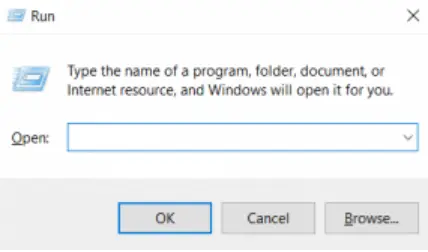
Next, type appwiz.cpl in the Open bar and click on OK.
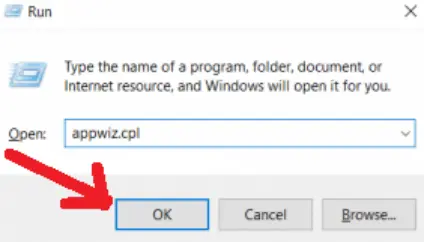
Clicking OK takes you to the ‘Uninstall or Change a Program’ window. Select Discord from the list of programs installed on your computer.
You can hover your mouse pointer over Discord or single-click to select it based on your device settings. Next, right-click on Discord and click ‘Uninstall’.
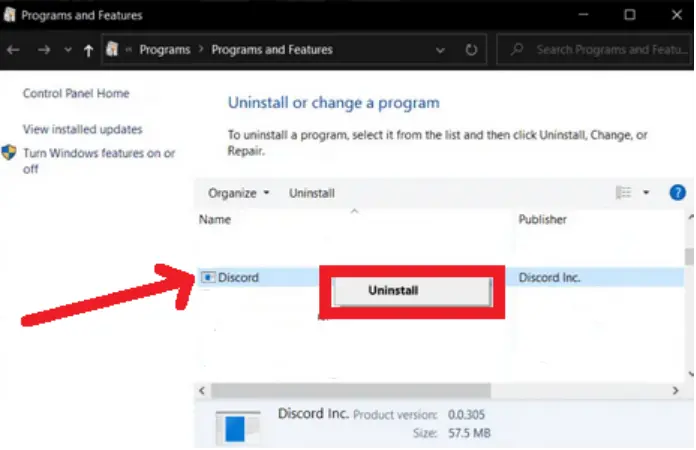
Step 2: Remove every trace of the previous Discord app
Relaunch the Windows Run locator (Windows + R) and type %appdata% in the Open box. Next, click OK.
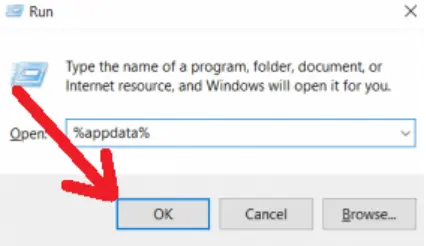
Next, select Discord from the list of files available on AppData > Roaming and right-click on the folder. Click Delete to erase all remaining files and folders from the uninstalled Discord app.
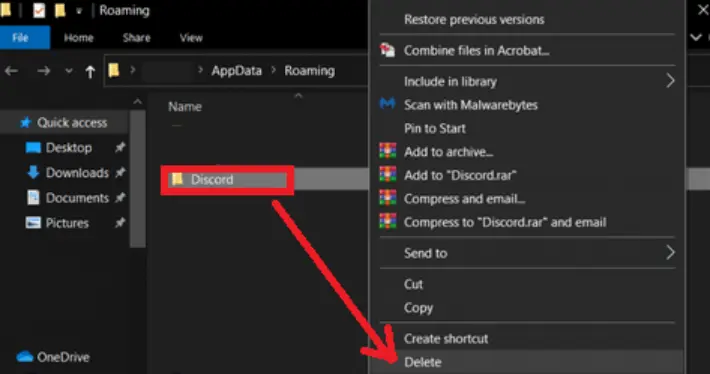 Step 3: Reinstall Discord
Step 3: Reinstall Discord
Reinstall your Discord app by downloading it through your browser on www.discord.com/download
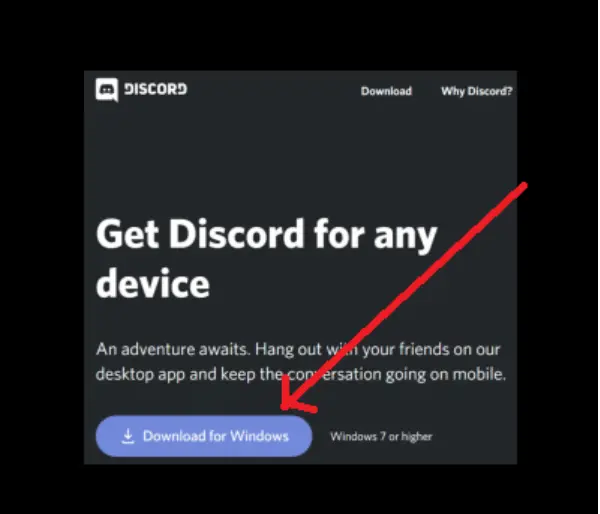
Step 4: Launch Discord
After the download completes, run Discord on your Windows device.
Step 5: Enable spell-check
On your Welcome channel, click on the Message box and right-click to enable spellcheck.
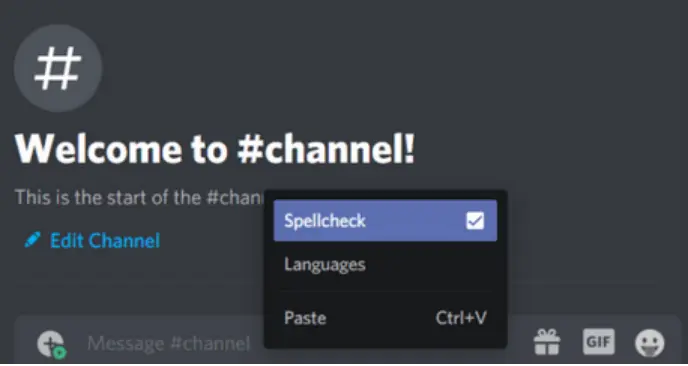
After completing this process, your spellchecking feature should work well on Windows devices. Note that some versions of Windows may not have the spellcheck feature on older Discord releases.
How to Fix Spell Check on Windows
A. Disable and enable auto-correct
Here’s how to solve spell check on Windows through disabling and re-enabling auto-correct functions:
1. Launch Windows Settings
You can launch the Windows Settings menu on your device by clicking Start and then Devices.
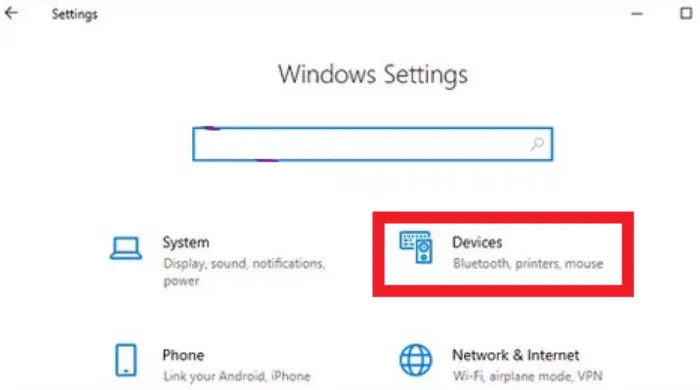
2. Click Typing
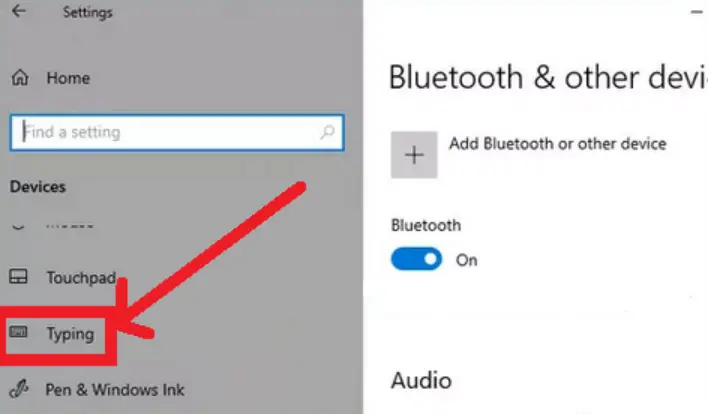
3. Toggle off autocorrect options
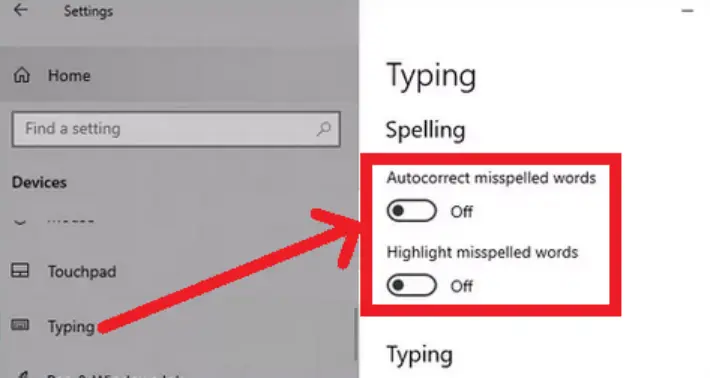
4. Restart your device
Follow the path: Start > Power Options > Restart to restart your Windows device.
5. Return to the System Settings menu
After rebooting your device, go to the System Settings menu through the path: Start > Devices
6. Toggle on autocorrect options
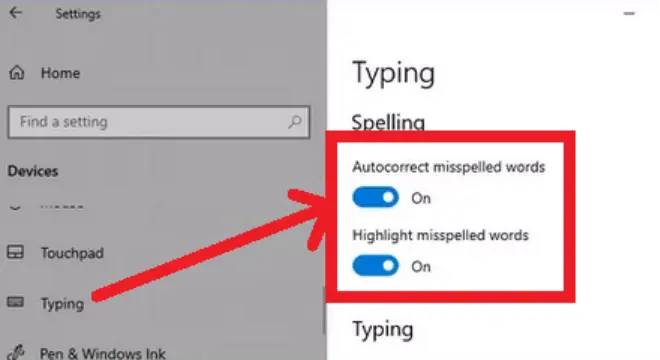
B. Use the registry editor
You can enable autocorrect on your Windows OS computer by tweaking its registry file. Note that this method may only work on Windows 10 and shouldn’t be attempted without properly following each step.
Step 1: Launch Windows Run
Launch Windows Run program on your device by using the Windows + R shortcut.
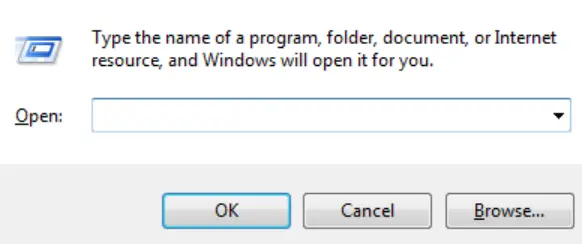
Step 2: Enter regedit into the dialog box
Enter regedit on the Windows run Open bar and click OK to access the Registry Editor of your computer.
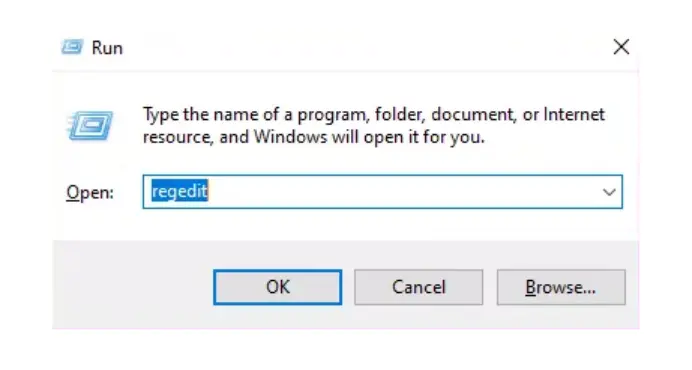
Clicking OK will direct you to the Registry Editor window.
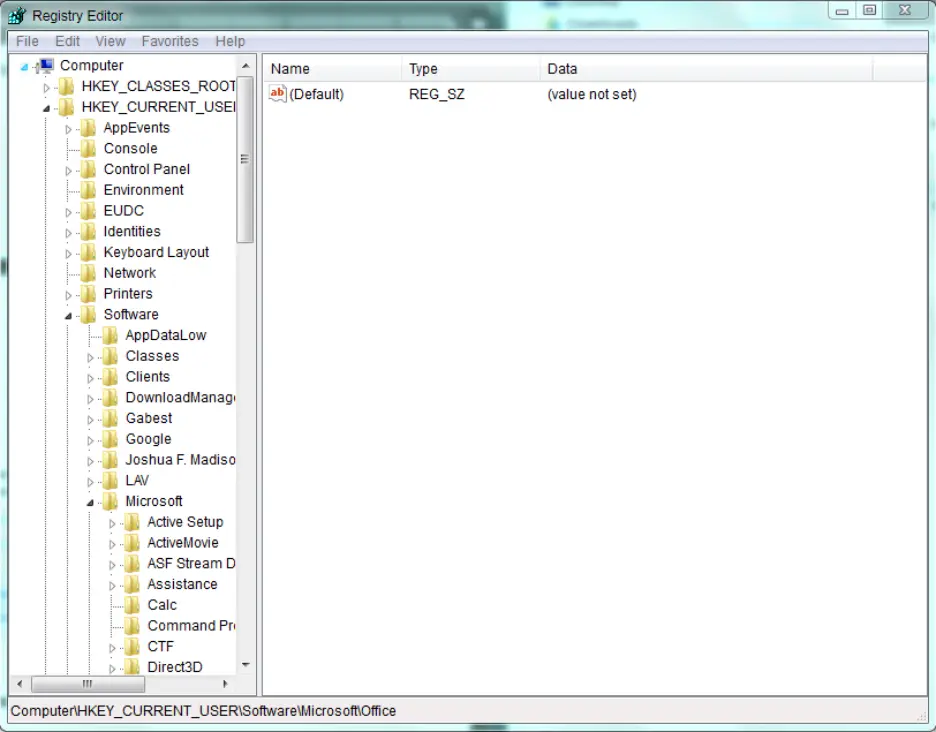
Step 3: Enter the address to edit autocorrect onto the Registry Editor
On your Registry Editor’s address bar, enter the following address:
HKEY_CURRENT_USER\SOFTWARE\Microsoft\TabletTip\1.7

Next, you need to change the hexadecimal values on that address path pasted on your Registry Editor’s bar. But before that, clicking Enter on that pasted address will lead you to another window to activate Enable Auto-correction.
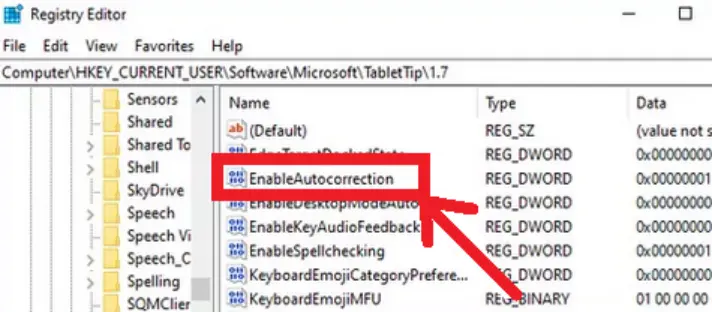
Step 4: Double-click Enable Auto-correction
Double-click on Enable Auto-correction to access the next window to change relevant hexadecimal values.
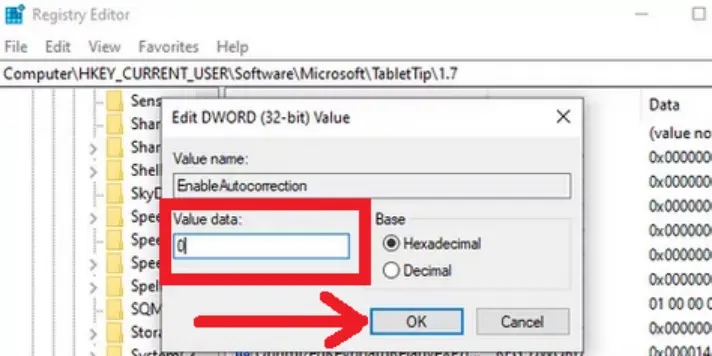
Step 5: Change hexadecimal values from 0 to 1
The default value on the Registry Editor for EnableAutocorrection is usually 0. You need to change this value to 1 to set auto-correction. Next, click OK.
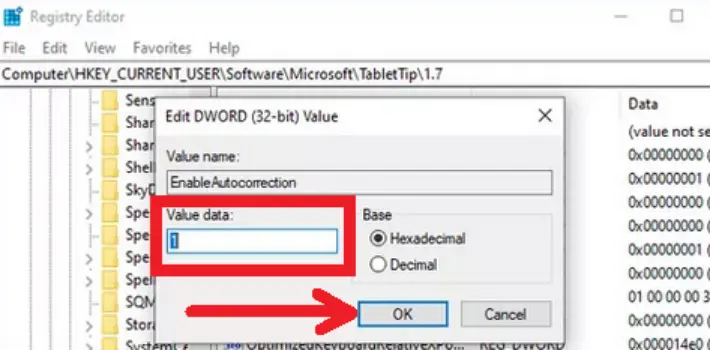
Step 6: Restart your device
After clicking OK, restart your computer to effect all changes to your auto-correct settings.
Can You Get Grammarly Spell Check on Discord?
Grammarly is available on any app installed on your device, including Discord. Just install the appropriate Grammarly app, enable it, and it will appear everywhere you need spellchecking help.
Why is Discord Saying All My Words are Misspelled?
Discord will read all your words as misspelled when you use the wrong language pack or have spellcheck enabled. You can correct this issue on Windows devices by unchecking the “Highlight misspelled words” option in the Settings Menu.
Does Discord Come With Autocorrect?
Discord comes with a built-in autocorrect feature on many versions of its desktop apps. Users can access the autocorrect feature by right-clicking their mouse on a message box.
Note that Discord collapses the auto-correct and spellcheck features in the app. The Discord autocorrect and spellcheck feature is available on macOS and Windows 8 or later devices.





