Discord server owners can unlock roles previously unavailable to their members to give users a better experience.
You can unlock roles on Discord through Server Settings on your account. Server owners can allow all members access to previously locked roles or grant select members privileges to restricted features.
Unlocking roles on your Discord account allows users unrestricted access to several features unavailable to regular members. Discord server owners can lock and unlock roles at their discretion to reserve access to special features for some members.
In this guide, you’ll get vital information on how to unlock roles on Discord. Following the steps outlined in this post makes it easy to guarantee unrestricted access to your server’s members with ease.
Table of Contents
Why are Discord Roles Locked?
Discord roles can be locked if the Server Owner refuses permissions to members in the server. A locked role can be restricted from all accounts on the server or available to a few privileged users.
How to Unlock Roles on Discord
Step 1: Log in to Discord
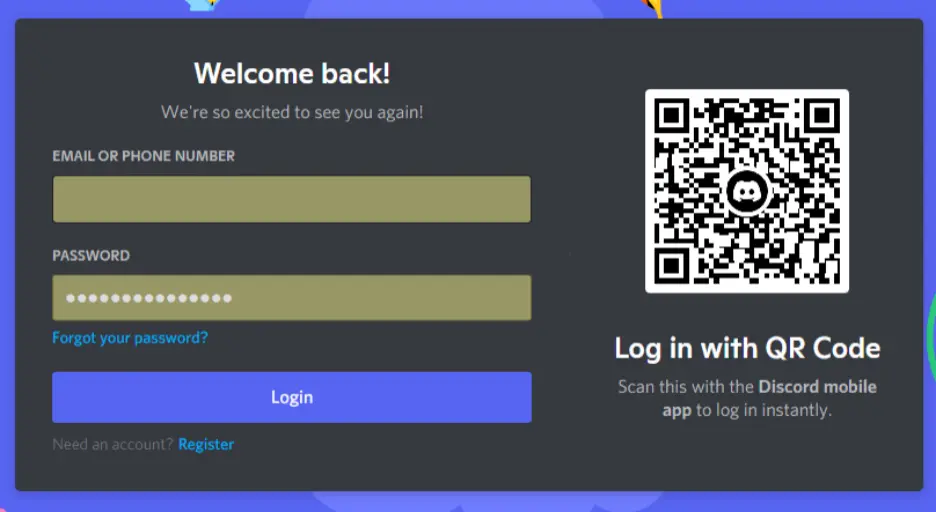
Step 2: Access your server
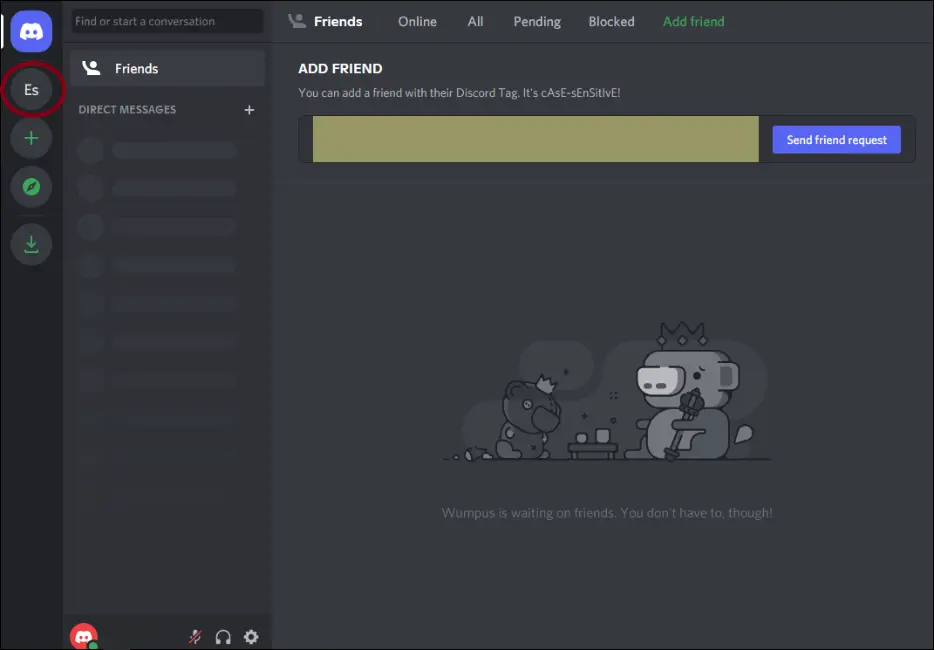
Step 3: Click on Server Settings
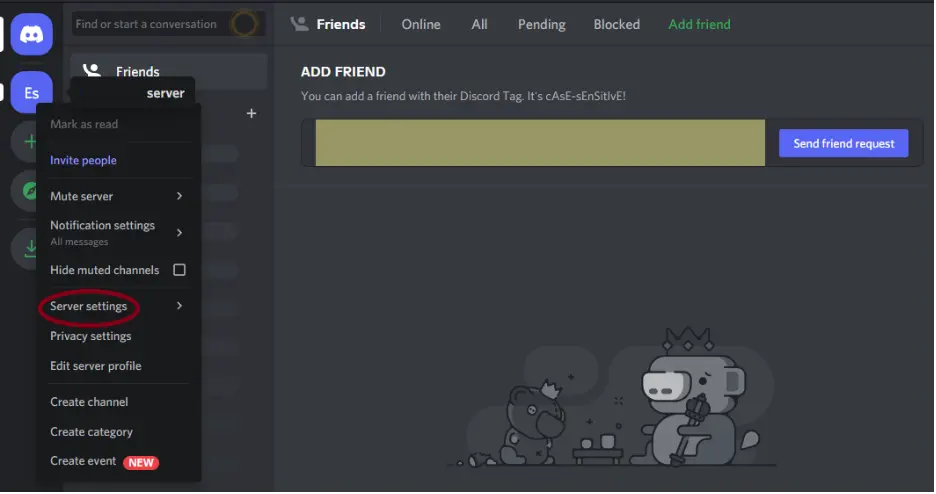
Step 4: Click Roles from the ‘Server Settings’ drop-down list
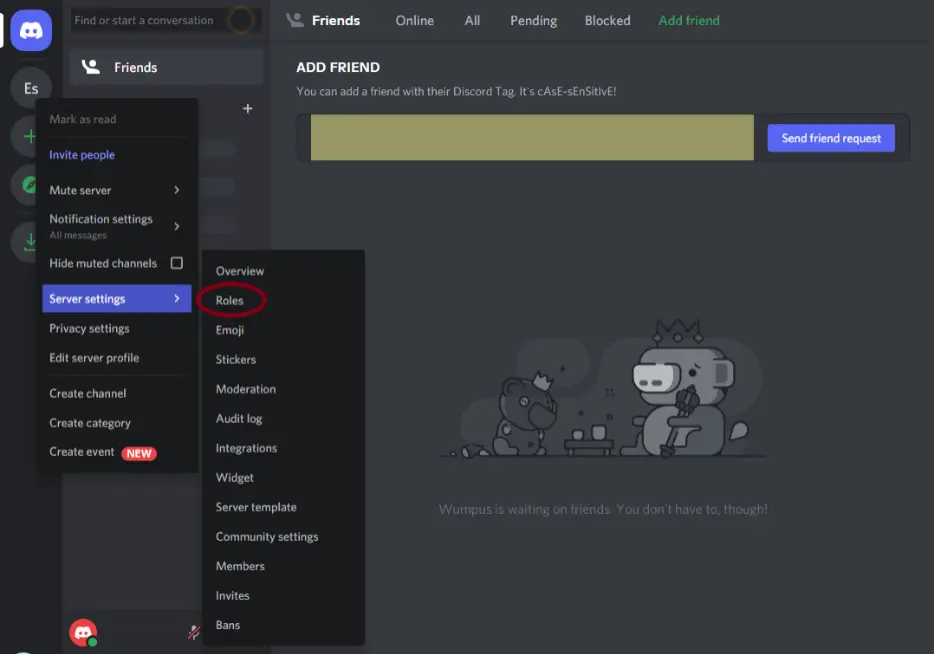
Step 5: Choose a Role
Select any role on your server to reveal more custom settings on Display, Permissions, and Manage Members.
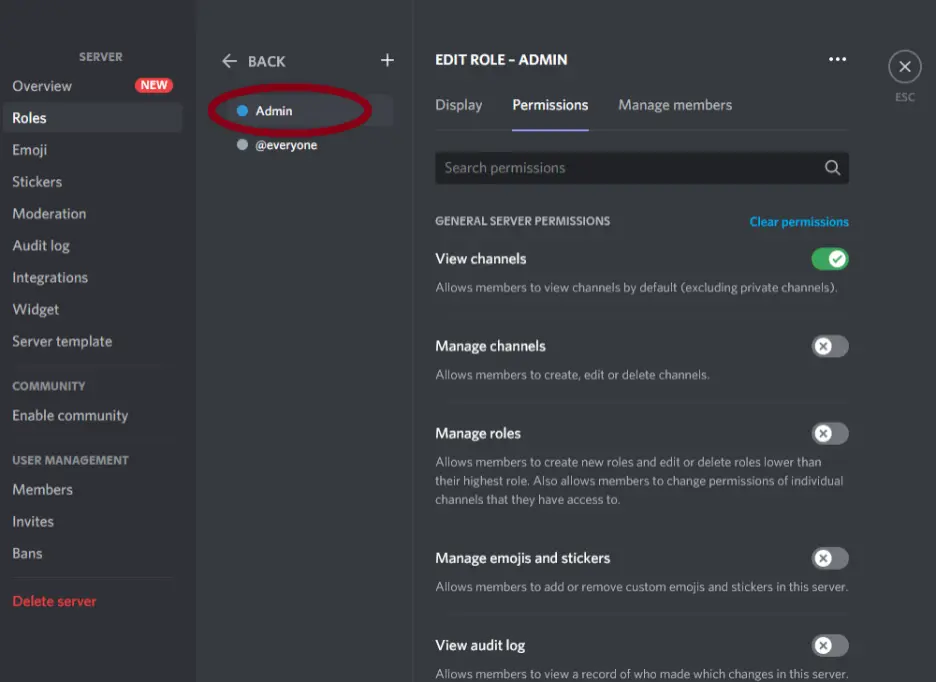
Step 6: Go to Permissions
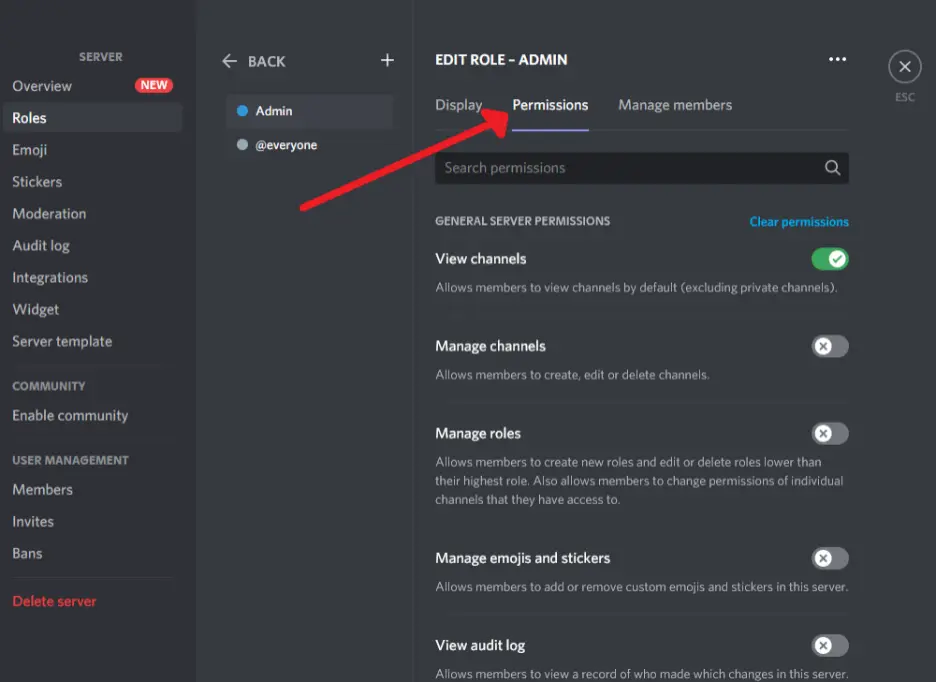
After clicking on your preferred role, go to its Permissions tab.
Step 7: Click on buttons to unlock roles
You can unlock any role on the server by activating buttons in the Permissions tab. Clicking any button in this tab will unlock permissions to members holding such roles.
Find examples of an unlocked role (green button) and locked role (x-marked button) below.
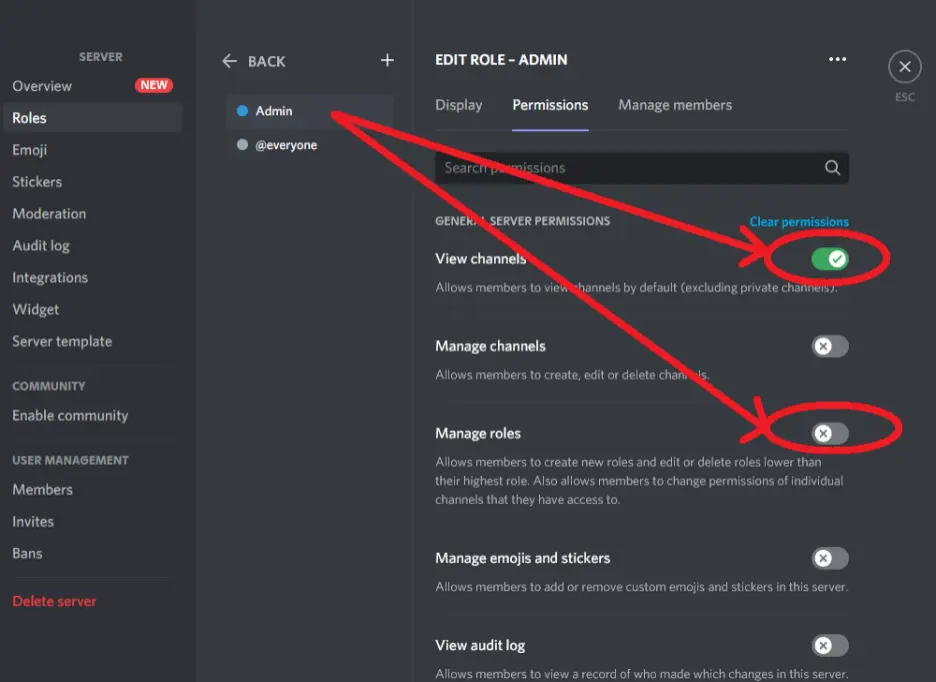
You can click on any button later to remove permissions from members using the same steps above.
How to Make a Role Private on Discord
You can visit the Discord website on www.discord.com through your computer, tablet, or mobile device. Next, go to Server Settings > Roles > Create a Role > Display > Save Changes.
After following these steps, you can add members to that particular role. With these settings, only members you add will have access to these roles.
That way, you can keep a role private from other regular members on your server.
How to Edit and Remove Locks on Highest Ranking Roles Discord
For the purpose of illustration, the highest-ranking role in this server will be tagged as ‘Admin’. Note that you must be the Server Owner to edit and remove locks on high-ranking Discord roles.
Here’s how to edit and remove locks from an Admin role on Discord:
Step 1: Log in to your Discord account
Visit the official Discord website on www.discord.com. Log in to your Discord account with your username and password to access the server.
Access your server directly under the Home tab (circled in red below)
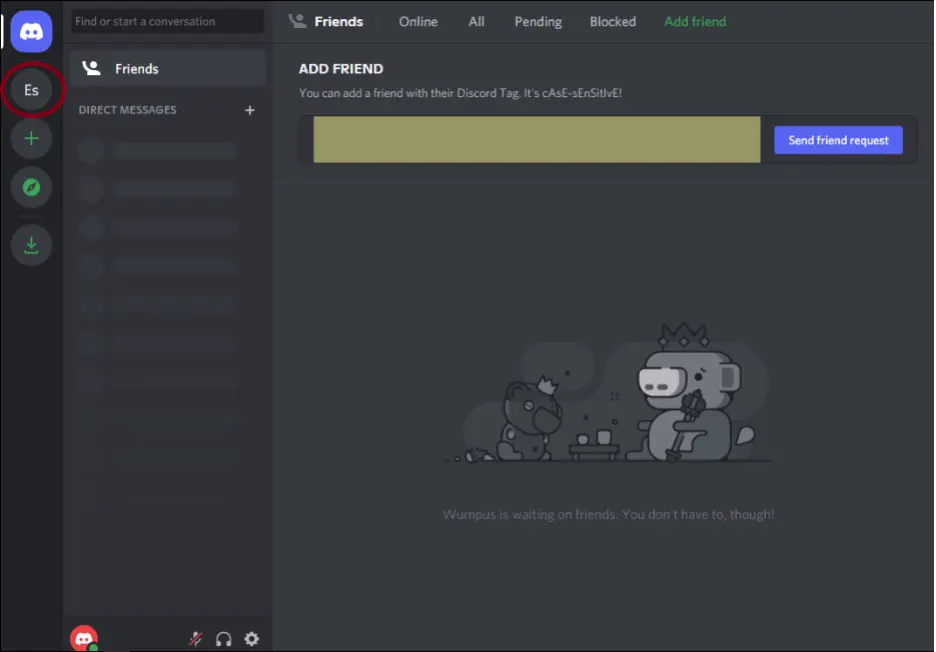
Step 2: Go to Server Settings
Right-click on your server’s handle to reveal additional settings in a pop-up window. You will see ‘Server Settings’ among the options displayed.
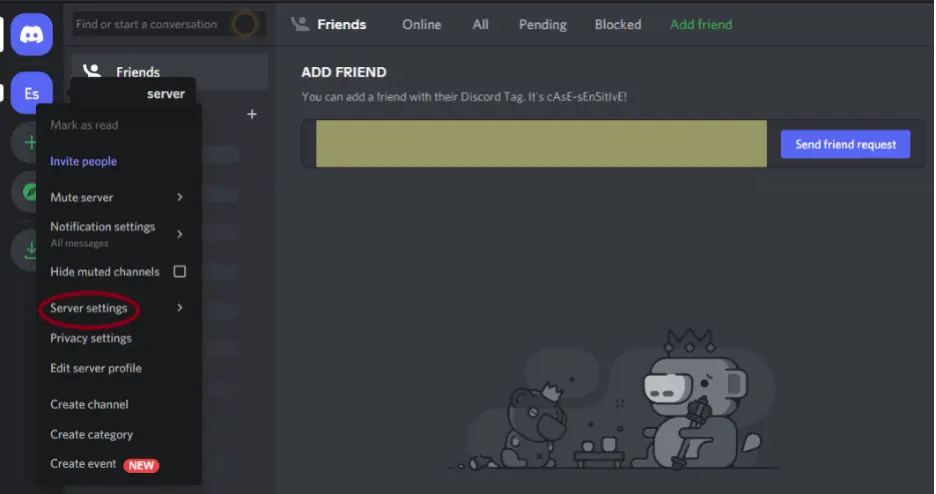
Step 3: Go to Roles
From the Server Settings tab, click Roles to view all created and default roles tied to the server.
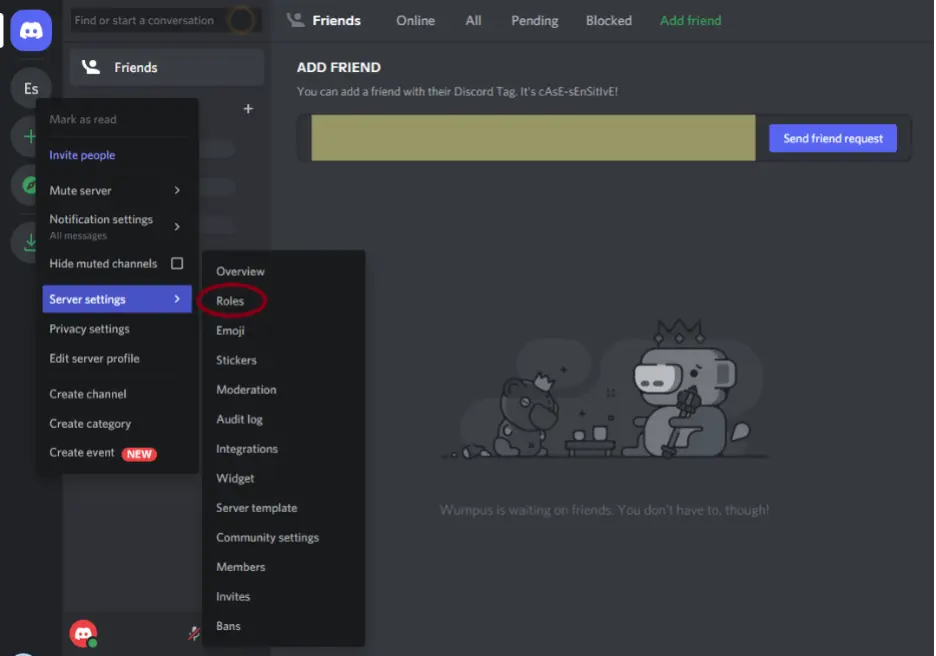
Clicking on Roles will reveal the ‘Edit Roles’ window
Step 4: Click on Admin
Select Admin to lead you to the General Permissions tab of your highest-ranking members. In the General Permissions tab, you can easily allow an Admin create instant invites, manage your channel, and other permissions.
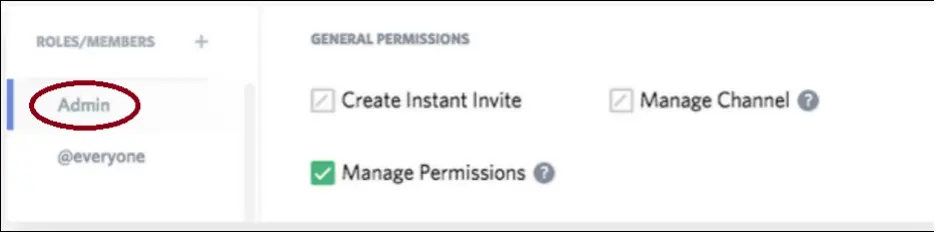
Step 5: Tick Manage Permissions
Tick Manage Permissions for it to reveal a green tick-mark (as displayed below):
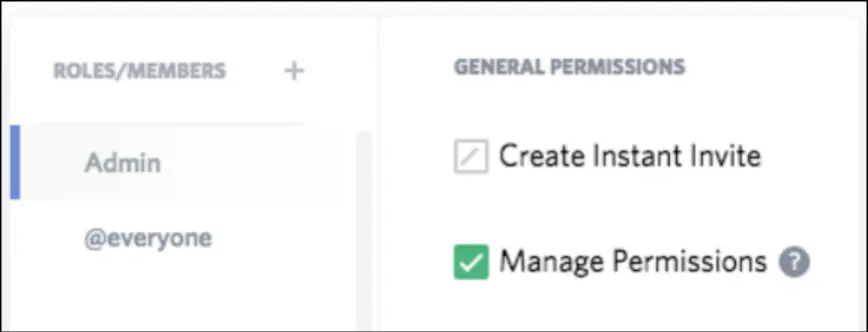
Ticking the Manage Permissions box allows your Admin access to most roles available on your server.
It’s also important to deny the @everyone tag the Manage Permissions option to prevent access to an admin’s permissions. Make sure the red ‘X’ box appears on the Manage Permissions window on the @ everyone tag.
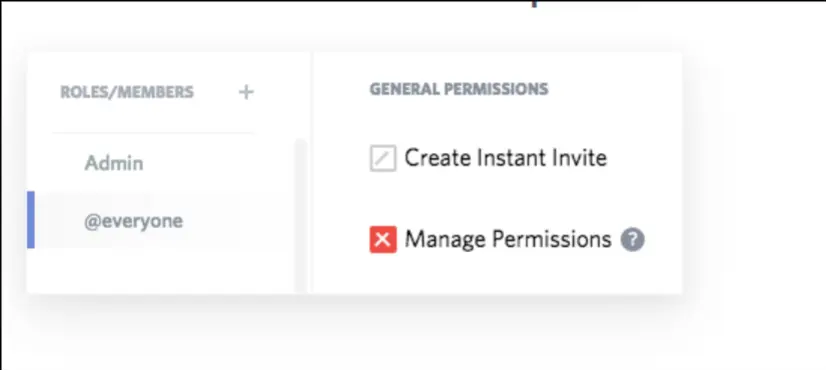
Checking off this option denies regular members of your server access to an admin’s privileges. It also makes it impossible for a regular member to lock you out of the server.
On some versions of Discord, you can edit and remove locks by following the path (Home > Server > Server Settings > Roles > Edit Roles).
Following this path gives you (the Server Owner) access to review and lift restrictions on a high-ranking user of your server. Removing such restrictions makes it easy to grant high-ranking members special privileges without losing control of your account.
Why is My Admin Role Locked Discord?
The Admin role of a Discord account on a particular server is usually put in place by its owner. A Server Owner has the greatest controls over an account and can restrict and lock roles at will.
An Admin role on Discord can also become locked if the Server Owner assigns the role to another user. If the Server Owner assigns the role to another user and refuses general permissions, the roles will remain locked to its former user.





